User Guides of Product is not available
WE ARE IN LOVE WITH CLIENT






Recently, we discovered how client loving working with us by their 5 star recommedation






Top