Setting Up Your Shopify E-Commerce Website with Printcart API Online Design Tool: A Step-by-Step Guide
In today's fast-paced digital marketplace, creating a user-friendly and visually appealing e-commerce website is crucial for your business's success. If you're looking to set up an online store with Shopify and integrate it with the Printcart API Online Design Tool, you're in the right place. This comprehensive step-by-step guide will walk you through the process, ensuring that you can offer your customers a personalized shopping experience that includes custom designs and prints. By the end of this tutorial, you'll have a fully functional e-commerce website that empowers your customers to create and order customized products with ease. So, let's get started on your journey to building a successful online business with Shopify and Printcart!
- By Lynn Jones
- 668 views
- 0 reply

Lynn Jones
One of my favorite quotes is: "Strive not to be a success, but rather to be of Lynn Jone, Digital Marketer, copywriter, and avid fan of Technology!
One of my favorite quotes is: "Strive not to be a success, but rather to be of value" - Albert Einstein.
I graduated from foreign trade university majoring in Economics. However, it took me 5 years to find my passion for Digital Marketing. With over 5-years research and over 3-years practical work experience, I am confident that I can easily what problems your website is facing and suggest the best solution for your business.
I used to be an accountant, a salesperson, a banker even a receptionist. However, I just feel to be myself when I choose to be a Marketer, especially an SEOer. I have spent a lot of time studying and learning about marketing tools like Google Analytics, Google Search Console, Ahref, Alexa, Similar Web, ... In order to understand customer behavior as well as to make a website to be on the top rank on the search tool.
"Content is king". Where advertising is about the sale, content marketing is about establishing a connection. The best content marketing will lure people to your brand and keep them coming back for more.
So let’s explore the wide world of ever-increasing content, and investigate how you ensure your message is well delivered to your target customers.
...
Related Post
Breton Print stands out as a premier full-service printing establishment, renowned for its unwavering commitment to delivering outstanding printing solutions. Whether it's posters, flyers, business cards, booklets, brochures, invitations,...
Overall of WIX What is WIX? Wix is a leading website building platform that empowers individuals and businesses of all sizes to create stunning, professional websites with ease. With its user-friendly...
Managing custom print orders efficiently is essential for a printing business's success. The need for precise order tracking, timely updates, and excellent customer service is paramount. Using customer service...
Other Usefull Contents
You can see many success stories from our customers, and you may be one of them in the future
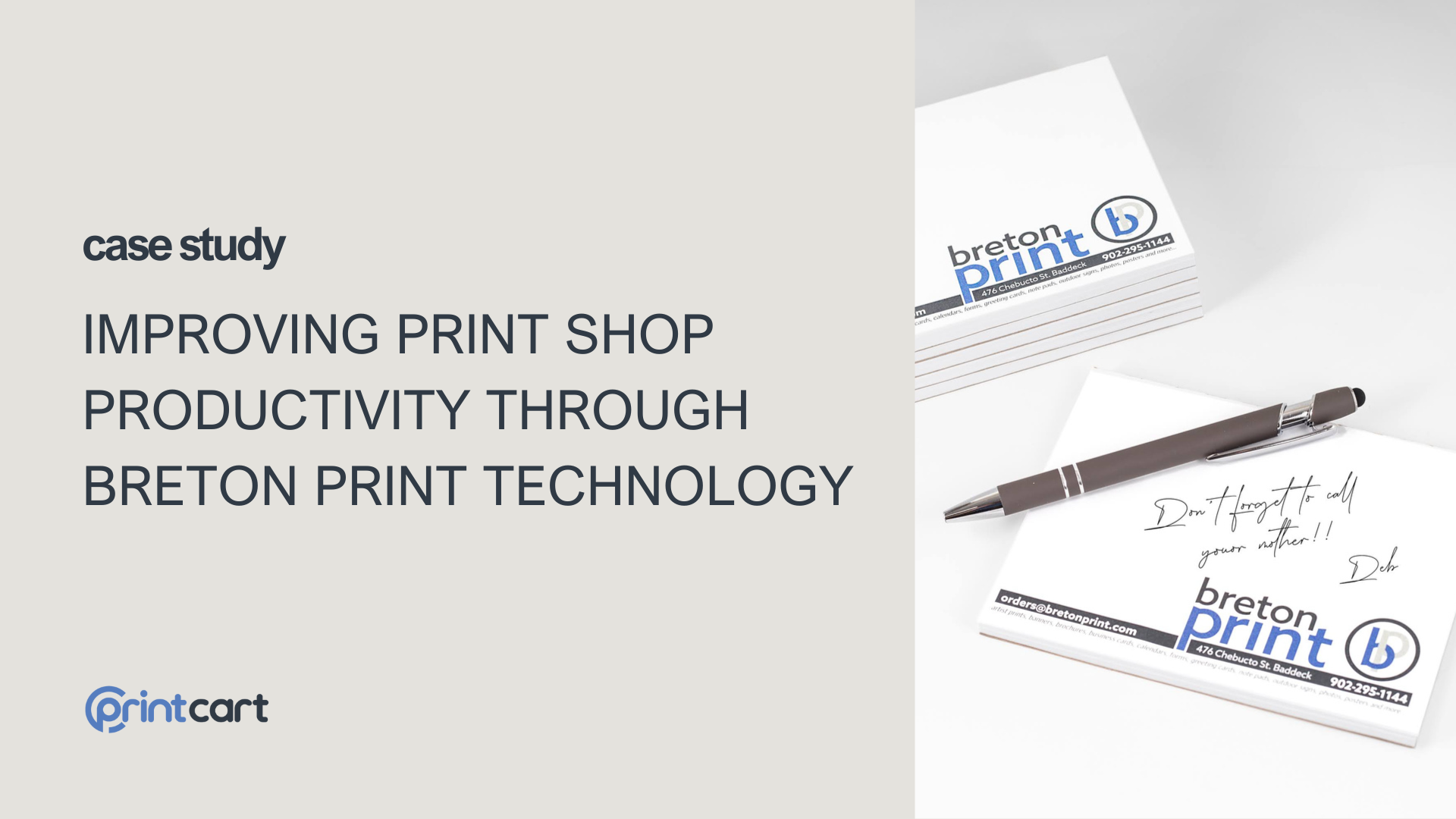
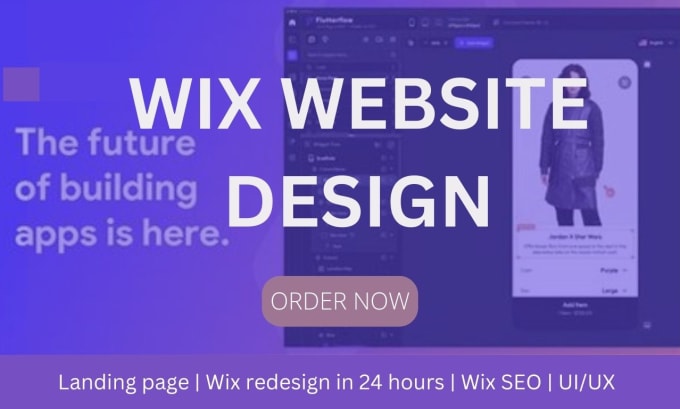









Overall of Shopify
Shopify is a robust e-commerce platform that enables entrepreneurs and businesses to create and manage their online stores with ease. Here's an overview of its key features and benefits:
User-Friendly Interface
Shopify is known for its user-friendly interface, making it accessible to both tech-savvy individuals and those with limited technical expertise. You can set up your online store without needing extensive coding knowledge.
Customization Options
Shopify provides a wide range of customizable templates and themes, allowing you to tailor the look and feel of your online store to match your brand identity. This ensures that your store stands out and appeals to your target audience.
Secure Payment Processing
Shopify comes with built-in payment processing, making it easy to accept payments from various methods, including credit cards, digital wallets, and more. Security is a top priority, and your customers' data will be protected.
Scalability
Whether you're just starting or have an established business, Shopify can scale with you. You can start small and expand your store as your business grows, adding new products, features, and even physical store locations.
Mobile-Friendly
In an age of mobile shopping, Shopify ensures your online store is mobile-responsive. This means your customers can easily browse, shop, and make purchases on their smartphones and tablets.
App Integration
Shopify's App Store offers a wide range of third-party applications and integrations that can enhance your store's functionality. This is where the Printcart API Online Design Tool comes into play.
Marketing and SEO
Shopify provides built-in tools for search engine optimization (SEO) and marketing, making it easier to attract and retain customers through various digital marketing channels.
Support and Community
Shopify offers customer support, a comprehensive knowledge base, and an active community of users and developers. This means you can find answers to your questions and get help when you need it.
How to set up your site on Shopify
Setting up your site on Shopify is a straightforward process. Here's a step-by-step guide to help you get started:
Step 1: Sign Up for a Shopify Account
1. Visit the Shopify Website: Start by opening your web browser and navigating to the official Shopify website (https://www.shopify.com). Once you're on the homepage, you'll notice a prominent "Get Started" or "Start Free Trial" button. Click on this button to initiate the sign-up process.
2. Provide Your Information: After clicking the button, you'll be redirected to a registration page. On this page, you will need to fill out some vital information to create your Shopify account.
- Email Address: Enter your primary email address. Ensure that this is an email you have access to, as Shopify will use it for communication and account-related notifications.
- Password: Choose a strong, secure password. Make sure it includes a combination of upper and lower case letters, numbers, and special characters for added security.
- Store Name: Choose a unique name for your online store. This is the name customers will see when they visit your website, so select a name that reflects your brand and is memorable.
3. Create Your Store: Once you've filled in all the required information, click the "Create your store" button. This action will initialize the setup process for your Shopify store.
Step 2: Configure Your Store Details
1. Provide Business Information: After signing up, Shopify will prompt you to provide more detailed information about your business. This information is crucial for setting up your store's backend and ensuring that you're in compliance with any legal requirements.
- Business Name: Enter the name of your business exactly as it appears on your legal documents.
- Physical Address: You'll need to provide the physical address of your business. This is necessary for tax purposes and is a crucial part of your store's legal requirements.
- Product Type: Specify the type of products you plan to sell on your Shopify store. This will help Shopify tailor its features and recommendations to your niche.
2. Click "Next": After you've entered your business information, click the "Next" button to proceed to the next step of the setup process.
Step 3: Customize Your Store
1. Select a Theme: Shopify offers a variety of themes and templates for your store. These themes are professionally designed and customizable to help you create a unique online presence.
2. Customize Your Theme: After choosing a theme, you can customize it further. You can change the color scheme, typography, and layout to match your brand's visual identity. Customization options may vary depending on the theme you choose.
3. Add Branding Assets: To enhance your store's branding and identity, upload your company logo and any other branding assets. This ensures that your store maintains a consistent and professional appearance.
Step 4: Add Products
1. Access Product Management: In your Shopify admin panel, navigate to the "Products" tab. This is where you'll manage all the products you want to sell in your online store.
2. Add a Product: Click on "Add product" to start the process of adding your products to your store's catalog.
3. Product Details: For each product you add, you'll need to provide detailed information:
- Product Name: Enter a clear and descriptive name for your product.
- Description: Write a compelling and informative description that highlights the product's features, benefits, and any unique selling points.
- Pricing: Set the price for your product. You can offer discounts or run sales if needed.
- Images: Upload high-quality images of your product from various angles. Quality images can significantly impact a customer's decision to make a purchase.
4. Manage Variants: If your products have different variants (e.g., various sizes, colors, or materials), set up these variants within the product listing. Customers will be able to select the specific version they want to purchase.
5. Save Your Product Information: After entering all the necessary product information, be sure to click the "Save" or "Save product" button to save your changes.
Step 5: Set Up Payment Gateway
1. Access Payment Settings: To accept payments, navigate to the "Settings" section in your Shopify admin panel. Under "Settings," you'll find "Payments." Click on this option to access the payment settings.
2. Choose a Payment Method: Shopify supports various payment gateways, including Shopify Payments, PayPal, Stripe, and many others. Choose the payment method that aligns with your business and meets the preferences of your customers.
3. Complete Setup: After selecting your payment gateway, follow the setup instructions provided. Depending on your choice, this may involve linking your bank account, verifying your identity, or connecting your existing payment processor account.
Step 6: Configure Shipping Settings
1. Access Shipping Settings: In your Shopify admin panel, go to the "Settings" section and select "Shipping and delivery."
2. Set Up Shipping Zones: Define your shipping zones based on the regions you plan to ship to. Shopify allows you to set different shipping zones and rates for various regions or countries.
3. Configure Rates: Specify shipping rates for each zone you've defined. Determine how these rates will be calculated, whether by weight, price, or other factors. It's essential to offer clear and transparent shipping policies to your customers.
Step 7: Add Legal Pages
1. Create Legal Pages: Your online store must have essential legal pages to ensure compliance with legal and privacy regulations. You should create pages for the Privacy Policy, Terms and Conditions, and a Refund Policy. These pages are important for building trust with your customers.
2. Use Shopify's Templates: Shopify provides templates for these legal pages, which you can use as a starting point. You can customize these templates to align with your specific business policies and practices.
3. Link in Website Footer: Make sure that these legal pages are easily accessible to your customers. Include links to them in the footer of your website. This provides transparency and demonstrates your commitment to ethical business practices.
Step 8: Launch Your Store
1. Testing and Quality Assurance: Before making your store public, it's crucial to conduct thorough testing to ensure that everything functions correctly. Test your store's checkout process, payment processing, and overall navigation. Ensure that your website looks and works well on various devices, including smartphones and tablets.
2. Remove Password Protection: When you are confident that your store is set up and functioning optimally, you can make it accessible to the public. To do this, go to the "Online Store" section in your Shopify admin panel and click on "Preferences." Within the "Password protection" section, uncheck the "Enable password" option. This step allows anyone to access your store.
With these detailed and comprehensive steps, your Shopify store is now fully set up and ready to serve customers. It forms a solid foundation for the next phase: integrating the Printcart API Online Design Tool, which will allow your customers to create and personalize their products, taking your e-commerce business to the next level of customization and engagement
Integrate the Printcart API Online Design Tool
Now that your Shopify store is set up and accessible to the public, it's time to integrate the Printcart API Online Design Tool. This tool will empower your customers to create and customize their own unique designs on your products.
To facilitate the integration process, we recommend following this comprehensive video tutorial that covers each step in detail: https://youtu.be/Vbf6AfVwqOM?si=TLUpDU5reZh3IsJ1
You can use the video as a visual reference, which can be very helpful. Additionally, here are the steps summarized
- Open the Shopify App Store and search for Printcart: Start by accessing the Shopify App Store and use the search bar to find the Printcart app then install it
- Define a Design Area in Printcart: Go to your Printcart dashboard and choose a product to enable customization
- Customize the Design Area: Specify the design area by uploading an image that represents its size and align it properly. Fill in the size information and click "Continue" to finish the setup.
- How Printcart Works on Your Website: In your Shopify store, the product you've configured will display a "Start Design" button. Customers can customize the product using the Printcart design tool.The design will be displayed on the product page.
- Order Processing: You can manage orders in your Shopify admin panel and on the Printcart dashboard, generate a PDF file, and apply the design for printing
By integrating the Printcart API Online Design Tool or a similar solution, you empower your customers to engage in product personalization, enhancing their shopping experience and potentially increasing sales. This level of customization can set your online store apart from competitors and attract a broader audience interested in unique, one-of-a-kind products.
With these steps, your Shopify store is fully prepared to provide an interactive and engaging shopping experience for your customers, fostering greater satisfaction and loyalty.
Conclusion
In the realm of e-commerce, crafting your Shopify store and incorporating the Printcart API Online Design Tool is not only achievable but also essential. Your journey began with the setup of your online store and the integration of a powerful design tool to engage and delight your customers.
As you reach the conclusion of this marketing tutorial, you're embarking on an exciting journey. The synergy of a finely-tuned e-commerce site and the Printcart API empowers your business to offer unique, customizable products to your customers. This goes beyond the typical shopping experience and positions you as a standout player in your market.
With the power to create personalized products, your customers can express themselves and form a deeper connection with your brand. Your journey is ongoing, marked by continuous growth, innovation, and a dedication to delivering top-notch service to your customers.
We trust that this tutorial has equipped you with the knowledge needed to establish and optimize your Shopify store. As you move forward, remember that e-commerce success thrives on adaptability, customer-focused approaches, and a commitment to innovation. Embrace the opportunities presented by the Printcart API and keep refining your online store, setting the stage for a dynamic and prosperous e-commerce venture.
Welcome to the realm of online business, where your creativity and the power of technology can converge to offer an exceptional shopping experience. Best of luck as you embark on your marketing journey!
Lynn Jones
One of my favorite quotes is: "Strive not to be a success, but rather to be of value" - Albert Einstein.
I graduated from foreign trade university majoring in Economics. However, it took me 5 years to find my passion for Digital Marketing. With over 5-years research and over 3-years practical work experience, I am confident that I can easily what problems your website is facing and suggest the best solution for your business.
I used to be an accountant, a salesperson, a banker even a receptionist. However, I just feel to be myself when I choose to be a Marketer, especially an SEOer. I have spent a lot of time studying and learning about marketing tools like Google Analytics, Google Search Console, Ahref, Alexa, Similar Web, ... In order to understand customer behavior as well as to make a website to be on the top rank on the search tool.
"Content is king". Where advertising is about the sale, content marketing is about establishing a connection. The best content marketing will lure people to your brand and keep them coming back for more.
So let’s explore the wide world of ever-increasing content, and investigate how you ensure your message is well delivered to your target customers.