From Boring Store to Custom Brand: How Printcart Supercharges Wix for Print-on-Demand
Learn how to set up Printcart on your Wix store for print-on-demand success. This 2025 step-by-step guide covers custom product design, order automation, mockups, B2B quote requests, and more—no coding needed.
- By David Printcart
- 235 views
- 0 reply

David Printcart
This quote has stayed with me throughout my journey—especially as I built Printcart from the ground u "What doesn’t kill you makes you stronger."
This quote has stayed with me throughout my journey—especially as I built Printcart from the ground up.
I'm David, CEO of Printcart, a division of Netbase JSC, and I’ve dedicated the past 15 years to transforming the Web-to-Print and Print-on-Demand (POD) industry. My goal from the beginning has been clear: to help printing businesses around the world scale through automation, personalization, and smart technology.
Before Printcart, I spent years consulting and launching web-to-print platforms for printers of all sizes—from local shops to global enterprises. That experience taught me to ask the right questions:
How can we reduce manual steps for printers and let them focus on growth?
What tools do customers need to personalize and place their orders effortlessly?
How can we make the Web2Print journey smoother, faster, and more profitable?
At Printcart, we combine AI, cloud-based automation, and a plug-and-play customization engine to bring that vision to life. But more than features, we care about outcomes—helping our clients deliver better user experiences, close more deals, and scale sustainably.
I’m always open to new ideas and feedback from the community. If you’re exploring how to evolve your print business or launch a new eCommerce venture with Web2Print capabilities, feel free to connect directly.
Let’s talk growth.
Email: project@printcart.com
My WhatsApp: +84937869689 ...
Related Post
Unboxing Screen Printing on Tote Bags Struggling to preserve the quality of fabric while screen printing your designs? Youre not alone. Many creators face challenges such as maintaining fabric integrity...
The Advent of Printing: The Stone to Paper Journey Understanding the evolution of printing methods can unlock a treasure trove of historical knowledge. For centuries, the world relied on painstaking...
Soaring Beyond Generic Promotional Products Frustrated by standing out in a sea of promotional products? You’re not alone. In todays saturated market, businesses struggle to differentiate their offerings. Personalization is...
Other Usefull Contents
You can see many success stories from our customers, and you may be one of them in the future
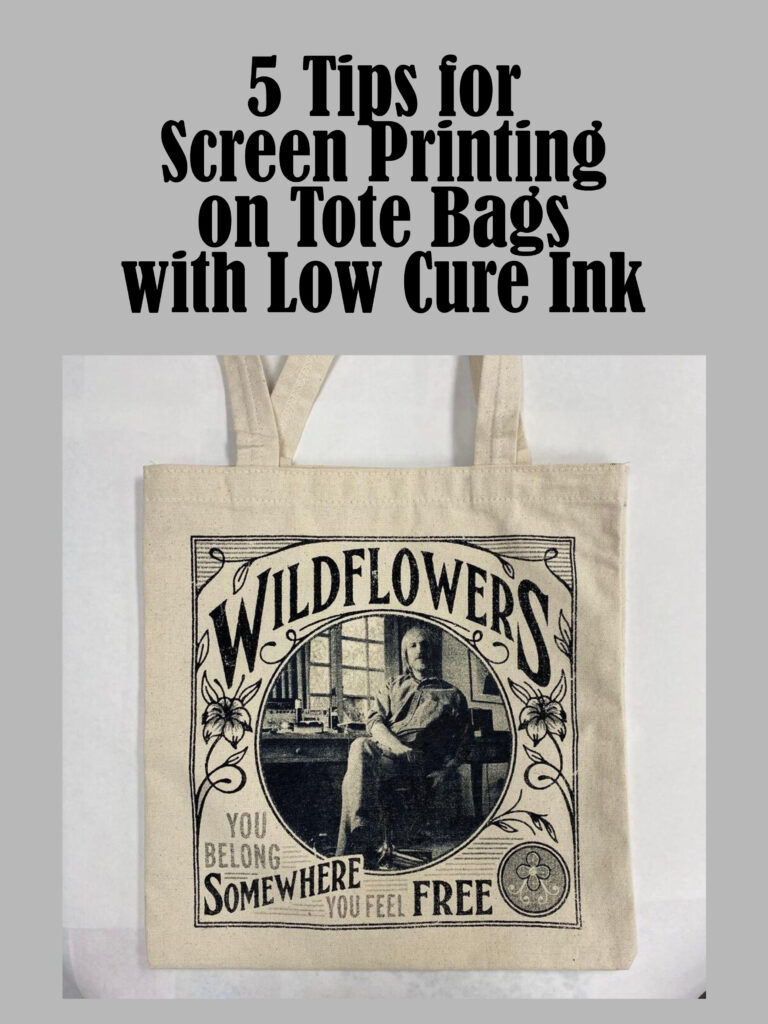

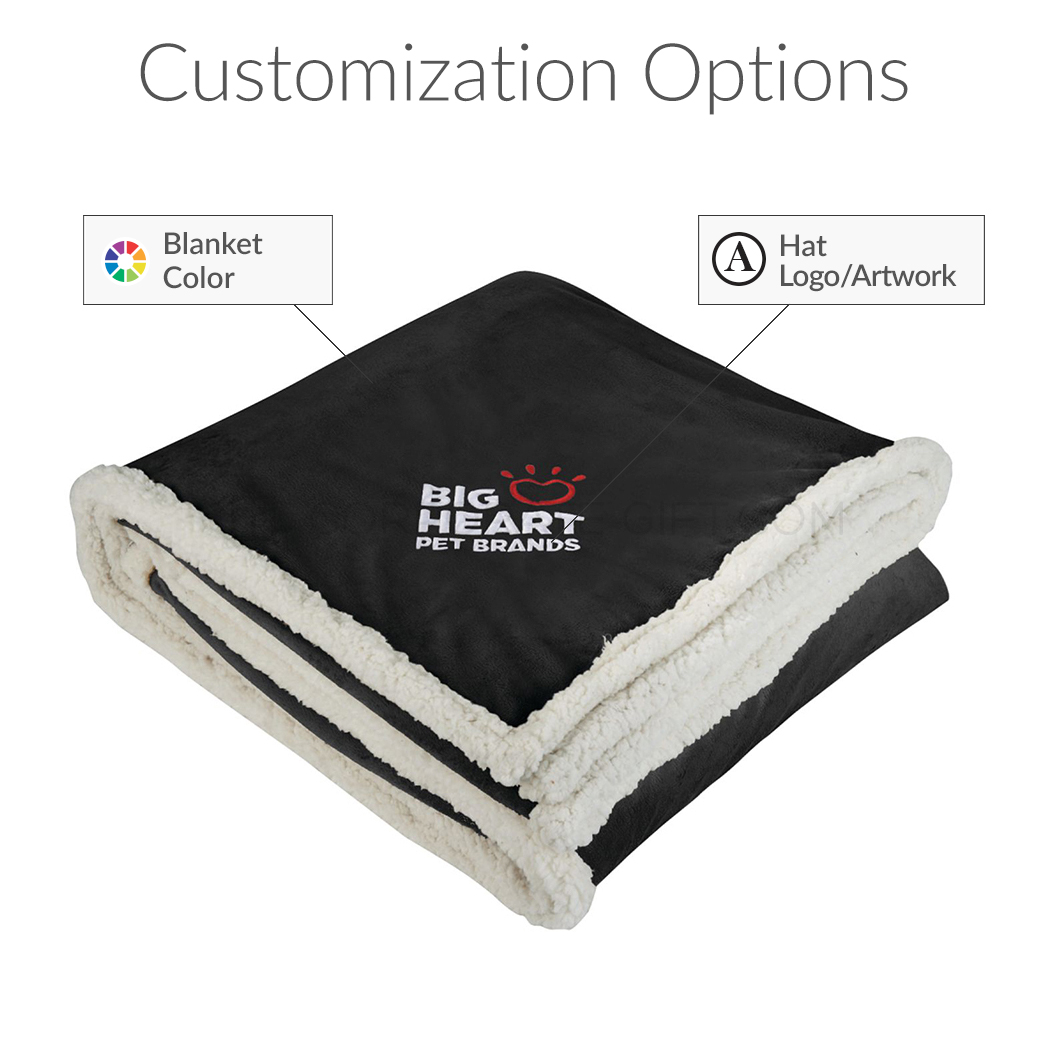









What Is Wix Print on Demand and Why It Matters in 2025
Running a print-on-demand (POD) business on Wix allows creators, designers, and entrepreneurs to sell custom products like t-shirts, mugs, signs, and invitations—without managing inventory or upfront costs. Instead, orders are printed and shipped after a customer completes checkout.
Why Print-on-Demand Is Ideal for Wix Users in 2025:
Low startup costs and minimal upfront risk
Perfect for testing niche designs or seasonal products
No warehousing, logistics, or production overhead
Built-in eCommerce tools, SEO, and marketing features from Wix
The Problem with Standard Wix POD Setups:
Apps like Printful and Modalyst only offer basic mockup uploads
No true design customization interface for your customers
No control over customer experience or product personalization
Why Print-on-Demand Is Booming in 2025:
Examples of POD Product Categories on Wix:
Personalized wedding invitations and stationery
Custom corporate swag (mugs, notebooks, apparel)
Photo gifts and branded merchandise
Niche fashion items and artist collections
What Customers Expect in 2025:
Real-time product previews before they buy
Mobile-friendly design tools
Fast proofing and transparent order timelines
With Wix and Printcart, you can offer the premium personalization experience customers expect—while keeping your workflow lean and fully automated.
How to Connect Your Wix Store to Printcart
To begin selling custom products with live design capabilities on Wix, you need to connect your store to Printcart—a powerful online designer and automation platform.
Benefits of Connecting Printcart to Wix:
Seamless integration with Wix product listings
Access to Printcart's live design editor
Automated handling of design files and print-ready formats
Easy setup for product personalization, proofing, and mockups
Step-by-Step Setup Guide:
Go to the Printcart Wix App in the Wix App Market.
Click Add to Site and follow the prompts to authorize the app.
Head over to your Printcart Dashboard.
In the Settings tab, click "Connect Store" and choose Wix as your platform.
Log into your Wix account and approve app permissions.
Once connected, your products will begin syncing automatically.
What Happens After Connecting:
You’ll see all your Wix products listed in the Printcart dashboard
You can enable Online Designer, Order Upload, or Request Quote per product
Side templates and design zones can now be assigned
Common Issues & How to Avoid Them:
Products not appearing? Double-check that they're set to "Visible" in your Wix catalog
Using multiple currencies or languages? Set your default preferences in Printcart Settings
For a deeper technical overview, visit the Printcart Docs or contact support via WhatsApp.
By connecting Printcart to Wix early, you lay the foundation for a flexible, scalable, and design-rich customer experience.
Importing Wix Products and Activating Customization Features
Once your Wix store is connected to Printcart, the next step is to import your product catalog and activate customization features like live design, file upload, or quote request options.
Customization Modes You Can Enable:
Online Designer – Let customers personalize products using a drag-and-drop editor
Order Upload – Allow customers to upload finished designs directly
Request a Quote – Perfect for large, complex, or B2B print jobs
Steps to Import and Configure Your Products:
In your Printcart Dashboard, go to "Products"
Click "Sync Products" to import all active Wix items
Select a product and click "Edit" to set its customization mode
Choose between Designer, Upload, or Quote
Save your settings to publish changes on your Wix store
Best Use Cases for Each Mode:
Designer Mode – Apparel, signage, stationery, personalized gifts
Upload Mode – Business cards, flyers, product packaging
Quote Request – B2B orders, real estate signs, event bundles
Why This Step Is Essential for Scaling:
Unlocks Printcart’s live preview and design zone features
Allows you to manage all design files from a central dashboard
Reduces order errors by capturing customer intent at the point of purchase
Once this setup is done, you’re ready to configure side templates and define exactly where customers can design on each product.
Creating Design Zones with Side Templates in Printcart
After enabling customization modes, the next step is to configure side templates. These templates define where customers can personalize the product—whether it’s the front of a t-shirt, a label on a bottle, or a specific shape like a heart or circle.
What Are Side Templates?
Side templates in Printcart are reusable layouts that specify:
The printable area and its dimensions
Shape of the design zone (e.g., rectangle, circle, custom PNG mask)
Safe zones and bleed lines for print accuracy
Optional crop marks for production handling
How to Set Up a Side Template:
Go to your Printcart Dashboard and navigate to "Side Templates"
Click "Create Template" and name it according to the product (e.g., Mug Left Side)
Upload a base image or mockup to guide zone placement
Drag to define your design area, set width/height in pixels or mm
Enable features like snap-to-center, layer locking, and print bleed
Save the template and assign it to one or multiple products
Examples of Common Side Templates:
T-Shirt Front (12x16 inch design zone)
Mug Wrap (210x90mm with curved bleed)
Business Card Front (85x55mm with 3mm safe zone)
Custom Packaging (die-cut box shapes with crop marks)
Benefits of Side Templates:
Ensure design alignment and production accuracy
Speed up setup by reusing layouts across multiple products
Reduce customer confusion by clearly showing design boundaries
Once your templates are assigned, they activate inside the Online Designer and allow for clean, constrained, and user-friendly personalization.
How to Use the Printcart Online Designer on Wix
Once your side templates are configured, it’s time to bring the customer experience to life with the Printcart Online Designer—an embedded visual editor that allows customers to personalize products live on your Wix store.
Key Features of the Online Designer:
Drag-and-drop interface for adding text, images, clipart, and logos
Layer management, locking, and visibility controls
Google Fonts integration and support for custom fonts
Real-time 2D and 3D product preview
Print-ready output: PDF, SVG, PNG
How to Enable the Online Designer:
Go to your Printcart Dashboard > Products
Select the product and choose Online Designer mode
Assign the appropriate side template for that product
Click Save and republish the product on your Wix store
Customizing the Online Designer Appearance:
Navigate to Settings > Appearance in the Printcart dashboard
Upload your brand logo
Set primary colors for buttons and toolbars
Edit tool labels, button text, and enable/disable features (like image upload or clipart tabs)
Best Use Cases for the Online Designer:
Custom t-shirts, hoodies, and hats
Personalized signs and labels
Corporate merchandise with logo placement
Event invitations and photo-based print products
Customer-Facing Benefits:
Instantly see what their final product will look like
Adjust placement, size, color, and font in real-time
Download a preview or approve the final design before checkout
With the designer live, your store now supports a complete end-to-end personalization workflow—from browsing to live design to checkout—all without leaving Wix.
Managing Custom Orders and Design Files in Wix
After customers submit their designs via the Online Designer or Upload Mode, Printcart automatically stores, organizes, and prepares those files for production. This streamlines your fulfillment workflow and gives you full visibility into every order.
Where to Access Design Files:
Go to the Printcart Dashboard > Orders > Design Files
Click into an order to view attached design previews and metadata
Download files in print-ready formats: PDF, PNG, SVG
Order Management Features:
Track file status: submitted, approved, or pending
Reopen or revise design if a customer requests changes
Add internal notes or tags for production handoff
Access customer contact details for follow-up
Proof Approval Workflow:
Enable design approval before checkout in Settings > Designer > Checkout Behavior
Customers must check a box to confirm their design is final
Optional: attach a PDF preview in the confirmation email
Filtering & Sorting Tools:
Sort orders by status: processing, completed, awaiting design
Filter by date range or product type
Export order reports for production teams or third-party partners
Having a centralized, cloud-based dashboard for design files and order data ensures you’re always ready to fulfill faster, respond to customer needs, and scale operations confidently.
Generating Mockups and Personalizing the Customer Experience
Product visuals are critical in converting shoppers into buyers. With Printcart, you can generate high-quality mockups of customized products, enhancing the visual appeal of your Wix store and delivering a premium personalization experience.
Mockup Generation Features in Printcart:
Auto-generate mockups with the customer's uploaded design
Preview product customization from multiple angles (front, back, side)
Use your own PNG mockup layers or 3D overlays
Include mockups in order confirmation emails or download links
How to Set Up Mockup Previews:
In the Product Settings, upload your mockup background images
Set mockup zones that align with your design area
Enable mockup preview on product pages and checkout
Preview and test on desktop and mobile
Personalizing the Customer Experience:
Show the customer's name or upload on the live preview
Brand the designer with your store logo and color scheme
Customize tooltips and instructional popups
Provide design download links after checkout
Applications of Custom Mockups:
Apparel stores showing real-time shirt mockups
Gift shops offering photo-based products (pillows, mugs, keychains)
Corporate merch portals with branded previews for each order
Offering personalized mockups creates a visual feedback loop that boosts confidence and encourages customers to complete purchases. It’s not just about visuals—it’s about trust, delight, and professionalism.
Setting Up Quote Requests for Bulk and B2B Orders
Not every order fits into a one-size-fits-all model. For businesses selling signage, corporate merchandise, or large-run print jobs, offering a flexible quote request workflow is essential. Printcart makes it easy to accept, manage, and respond to B2B inquiries directly from your Wix store.
Why Add a Quote Request Option:
Ideal for high-volume or custom B2B orders
Helps convert leads who aren’t ready to purchase immediately
Adds professionalism to your service offering
How to Enable Quote Requests on a Product:
Go to Printcart Dashboard > Products
Select the product and choose "Request a Quote" as the customization type
Add quote-specific form fields: quantity, deadline, additional instructions
Save and publish to your Wix store
Best Products for Quote Workflows:
Event signage or large format prints
Corporate swag with variable sizes or colors
Product bundles with multiple SKUs
Managing Incoming Quote Requests:
Access all requests in Dashboard > Quotes
Review customer details, notes, and attached files
Reply with pricing or follow-up via email or WhatsApp
Adding Trust to Your B2B Funnel:
Enable downloadable quote PDFs
Show past corporate clients or testimonials on quote-enabled pages
Offer optional support via live chat or calendar booking
Adding a quote request workflow positions your Wix store to serve not just casual shoppers—but serious buyers with big print needs and long-term potential.
Comparing POD Apps: Printcart vs. Printful, Printify, Modalyst for Wix
When it comes to selling personalized or print-on-demand products on Wix, several platforms compete for your attention. While Printful, Printify, and Modalyst offer plug-and-play simplicity, Printcart stands out for sellers who need deeper customization and workflow control.
Key Comparison Areas:
Design personalization tools
Fulfillment model and automation
Product control and branding
Suitability for B2B, bulk, or complex products
Printcart:
✅ Built-in Online Designer with design zones and live preview
✅ Supports B2C + B2B orders with file upload or quote request
✅ Centralized order and file management dashboard
✅ Advanced design approval and mockup generation
❌ Requires self-fulfillment or third-party printing integration
Printful:
✅ Easy-to-use catalog of ready-to-print items
✅ Fulfillment + shipping handled by Printful
❌ Limited product personalization (text/image upload only)
❌ No quote workflows or design zones
Printify:
✅ Access to multiple print providers worldwide
✅ Good for scaling standard SKUs
❌ No embedded design editor for customers
❌ Design previews are static and limited
Modalyst:
✅ Strong for drop shipping general merchandise
❌ Not focused on personalized print products
❌ Lacks product customization workflows or POD features
When to Use Each:
Use Printful/Printify if you want hands-off fulfillment and sell standard T-shirts, mugs, or posters
Use Printcart if you want:
Design zones and live preview
Custom orders or upload workflows
B2B quoting and file approval
Multi-language designer control
Choosing the right POD tool depends on your product complexity, customization needs, and fulfillment preferences. For Wix users who want complete control over design workflows and high-value orders, Printcart delivers the most flexibility and power.
Printcart Premium Pricing and When to Upgrade
Whether you're just starting out or ready to scale, Printcart offers flexible pricing plans that match your growth stage. The Free plan allows for testing and early store setup, while the Premium upgrade unlocks full feature access and automation tools.
Free Plan Includes:
Access to the Online Designer (limited sessions)
Sync up to 10 products from your Wix store
Basic design editing and file storage
Manual design file download
Premium Plan (Starting at $29/month):
Unlimited product syncs and online designs
Full access to mockup generator, side templates, and approval flows
API access for automation and integration
Advanced quote requests and file management
Priority support and onboarding help
Who Should Upgrade to Premium:
Stores with more than 10 customizable products
B2B sellers needing quote and bulk request tools
Shops wanting automated proof, email, or file handling
Agencies running multiple client stores or white-label fulfillment
How to Upgrade:
Visit your Printcart Dashboard
Choose Monthly ($29) or Annual ($300/year) plan
Enter billing details and activate Premium features instantly
Beyond Pricing—Unlocking Custom Features:
Printcart is actively rolling out AI-powered features exclusive to Premium users:
AI Mockup Generator
AI Background Remover
Smart Print Workflow Automation
Upgrading ensures your business can scale with the tools and performance your customers expect—without switching platforms or losing control.
Final Thoughts: Scaling Your Wix POD Business with Printcart
Wix makes launching an online store easy. But Printcart turns it into a scalable print-on-demand powerhouse—enabling custom designs, streamlined workflows, and professional-grade automation without the complexity or high cost of enterprise software.
Why Printcart + Wix is a Smart 2025 Stack:
Empowers you to offer full product personalization without leaving Wix
Reduces manual design and order handling with automation and AI
Opens doors to B2B sales through quotes and file uploads
Gives customers what they expect: control, clarity, and custom options
Next Steps for You:
Start with the Printcart Free Plan and sync a few products
Test Online Designer and mockup preview tools on your bestsellers
Add quote request forms to high-ticket or B2B product listings
Upgrade to Premium to unlock automation and future AI features
Final Stat to Remember:
If you're serious about growing your personalized product business in 2025, Printcart gives you the tools to succeed—right inside your Wix dashboard.
David Printcart
This quote has stayed with me throughout my journey—especially as I built Printcart from the ground up.
I'm David, CEO of Printcart, a division of Netbase JSC, and I’ve dedicated the past 15 years to transforming the Web-to-Print and Print-on-Demand (POD) industry. My goal from the beginning has been clear: to help printing businesses around the world scale through automation, personalization, and smart technology.
Before Printcart, I spent years consulting and launching web-to-print platforms for printers of all sizes—from local shops to global enterprises. That experience taught me to ask the right questions:
How can we reduce manual steps for printers and let them focus on growth?
What tools do customers need to personalize and place their orders effortlessly?
How can we make the Web2Print journey smoother, faster, and more profitable?
At Printcart, we combine AI, cloud-based automation, and a plug-and-play customization engine to bring that vision to life. But more than features, we care about outcomes—helping our clients deliver better user experiences, close more deals, and scale sustainably.
I’m always open to new ideas and feedback from the community. If you’re exploring how to evolve your print business or launch a new eCommerce venture with Web2Print capabilities, feel free to connect directly.
Let’s talk growth.
Email: project@printcart.com
My WhatsApp: +84937869689