WE ARE IN LOVE WITH CLIENT






Recently, we discovered how client loving working with us by their 5 star recommedation






Top




Step 1: Upload WordPress installation file into your host
Step 2: Install WordPress on your domain
You can create new database or use created database
Step 3: Go to Backend > Appearance > Theme > Add new > Upload > Choose theme file
Step 4: Install and active theme
Step 5: Install and active plugins
Step 6: Select demo and import demo data
Step 7: Import icon for site
Step 8: View the site after completing
Watch the video below for a quick overview of how it works
How to install Aidoo WordPress theme into your hosting?