The Ultimate Shopify Web-to-Print Setup for Print Shops, Signage & Merch Businesses
Learn how to transform your Shopify store into a powerful Web-to-Print business with Printcart. This step-by-step guide covers custom product setup, online designer tools, file automation, B2B support, and more to scale your print-on-demand workflow efficiently.
- By David Printcart
- 240 views
- 0 reply

David Printcart
This quote has stayed with me throughout my journey—especially as I built Printcart from the ground u "What doesn’t kill you makes you stronger."
This quote has stayed with me throughout my journey—especially as I built Printcart from the ground up.
I'm David, CEO of Printcart, a division of Netbase JSC, and I’ve dedicated the past 15 years to transforming the Web-to-Print and Print-on-Demand (POD) industry. My goal from the beginning has been clear: to help printing businesses around the world scale through automation, personalization, and smart technology.
Before Printcart, I spent years consulting and launching web-to-print platforms for printers of all sizes—from local shops to global enterprises. That experience taught me to ask the right questions:
How can we reduce manual steps for printers and let them focus on growth?
What tools do customers need to personalize and place their orders effortlessly?
How can we make the Web2Print journey smoother, faster, and more profitable?
At Printcart, we combine AI, cloud-based automation, and a plug-and-play customization engine to bring that vision to life. But more than features, we care about outcomes—helping our clients deliver better user experiences, close more deals, and scale sustainably.
I’m always open to new ideas and feedback from the community. If you’re exploring how to evolve your print business or launch a new eCommerce venture with Web2Print capabilities, feel free to connect directly.
Let’s talk growth.
Email: project@printcart.com
My WhatsApp: +84937869689 ...
Related Post
Unboxing Screen Printing on Tote Bags Struggling to preserve the quality of fabric while screen printing your designs? Youre not alone. Many creators face challenges such as maintaining fabric integrity...
The Advent of Printing: The Stone to Paper Journey Understanding the evolution of printing methods can unlock a treasure trove of historical knowledge. For centuries, the world relied on painstaking...
Soaring Beyond Generic Promotional Products Frustrated by standing out in a sea of promotional products? You’re not alone. In todays saturated market, businesses struggle to differentiate their offerings. Personalization is...
Other Usefull Contents
You can see many success stories from our customers, and you may be one of them in the future
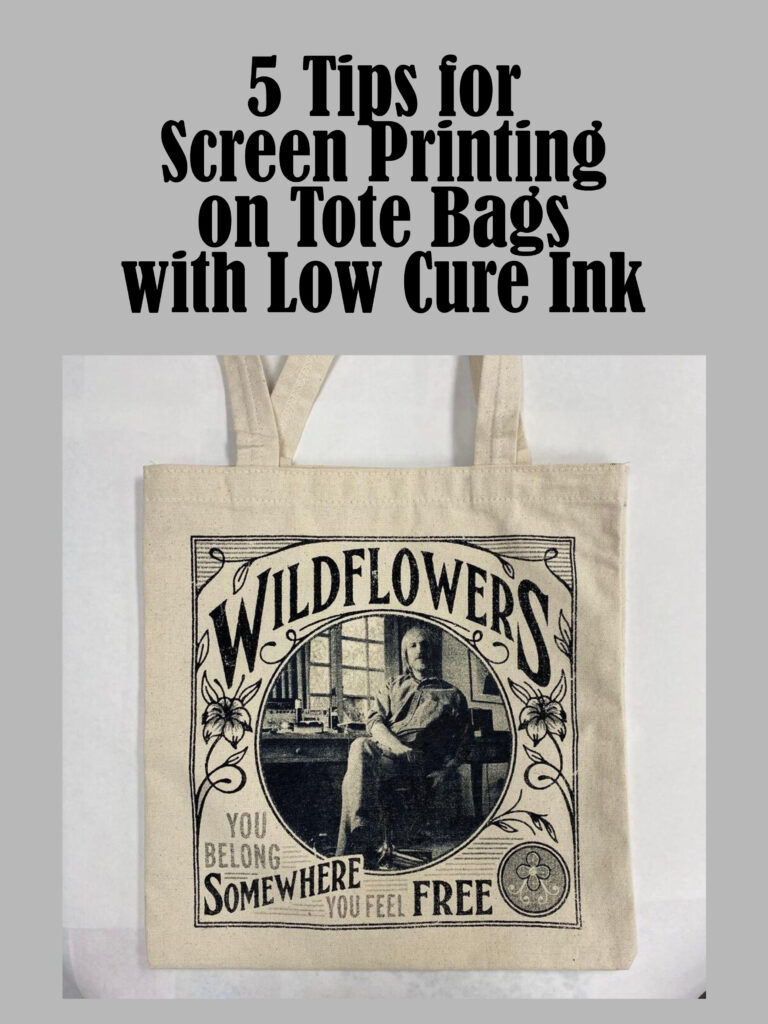

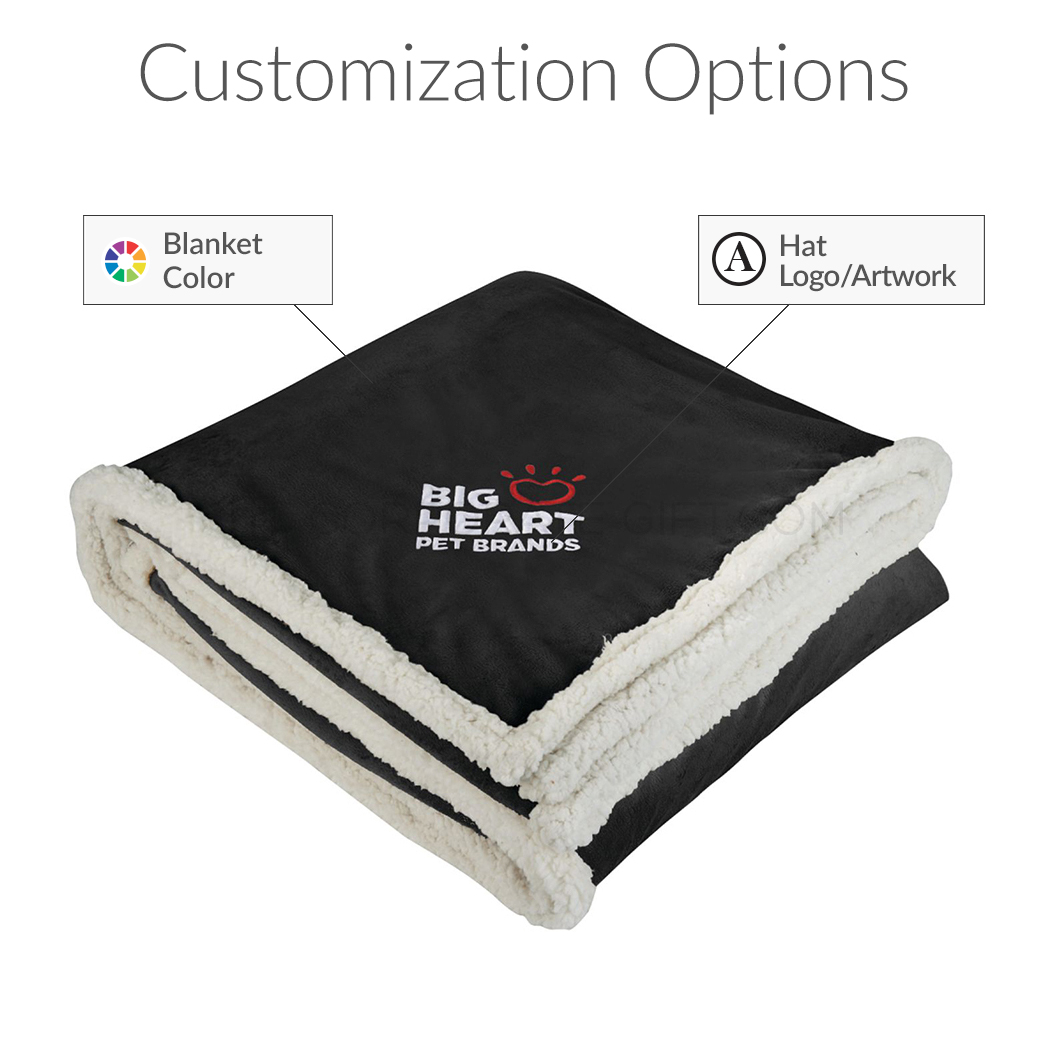









What Is Shopify Web-to-Print and Why It Matters
If you're running a print shop—whether you sell t-shirts, stickers, signs, business cards, or packaging—your customers are already expecting custom options, live previews, and instant checkout. That expectation is exactly why Web-to-Print (W2P) on Shopify has become the new standard.
Web-to-Print means allowing your customers to personalize and preview their designs directly on your website before they place an order. Unlike traditional Print-on-Demand (POD) tools, W2P includes file uploads, live editing, proofing workflows, and custom quotes—all built into your Shopify store.
What is Web-to-Print vs Print-on-Demand?
While many people confuse Web-to-Print and Print-on-Demand, they serve different use cases:
Print-on-Demand (POD) focuses on pre-made catalog items (e.g. shirts, mugs) that are printed and shipped automatically.
Web-to-Print (W2P) is built for customizable print jobs—like signage, packaging, or stationery—that require user-generated design, file upload, and approval.
W2P = More control, more personalization, and more flexibility.
Why Shopify Is the Best Platform for Print Customization
Shopify gives you:
A scalable eCommerce backend for print product SKUs
Secure checkout, multi-currency support, and mobile responsiveness
Flexible app integration with tools like Printcart
SEO-ready product pages to attract B2B and B2C clients
You can start with a basic t-shirt shop and expand into packaging, signs, or corporate print kits—all on one Shopify store.
Key Benefits of Using Printcart for Shopify Web-to-Print
With the Printcart Shopify Web-to-Print app, you can:
Allow customers to design directly on product pages (no extra tools needed)
Offer multi-side customization: front, back, sleeves, panels
Let users upload artwork or customize pre-set templates
Enable approval checkboxes and mockup previews before payment
Automate delivery of print-ready files to your production team or printer
Handle B2B quote requests, custom sizes, and bulk orders
See how Printcart powers Shopify print stores from t-shirts to custom signage.
Who Should Use Printcart for Web-to-Print?
Local and traditional print shops transitioning online
Signage and large-format printers
Promotional product sellers (banners, decals, mugs)
Packaging suppliers with dieline templates
Agencies running print fulfillment for clients
Stationery and business card printers
Web-to-Print isn't just for t-shirts anymore. It's a flexible eCommerce solution that scales with your products, teams, and customer needs.
In the next section, we’ll walk you through how to prepare your Shopify store for a successful Web-to-Print setup—including menus, payment, themes, and product types.
How to Prepare Your Shopify Store for Custom Print Products
Before launching your Web-to-Print experience, you need a solid Shopify foundation. From selecting the right theme to organizing your product categories and checkout logic, preparation ensures your customers can customize and order smoothly.
Choose the Right Shopify Plan for Print-on-Demand
To support custom product features and third-party apps like Printcart, your Shopify plan should ideally include:
Basic Plan or higher to enable third-party app installations
Custom checkout options (for upsells, approval, and notes)
Unlimited products to allow multiple custom templates
If you're serving B2B clients, Shopify Plus or third-party quote apps may help scale better with API access and automation.
Learn more about Shopify pricing plans to choose the best fit for your print business.
Pick a Theme Optimized for Custom Products
Look for Shopify themes that support:
Product media galleries and multiple image zones
Tabbed product descriptions for design/upload instructions
Responsive design for mobile product customization
Some popular themes for print shops include:
Dawn (free): Lightweight and flexible
Motion (paid): Great for product stories and previews
Warehouse (paid): Good for B2B catalog style stores
Browse Shopify print shop themes compatible with Printcart.
Organize Your Navigation and Product Categories
To create a smooth journey for users looking to personalize:
Group items by category (e.g., Apparel, Signs, Business Cards)
Add "Design Your Own" subcategories with custom template pages
Link "Upload Your File" versions separately for bulk orders or agencies
Learn how to set up Shopify navigation menus for custom print products.
You can also review Shopify's navigation guide for additional technical steps.
Enable Payment, Shipping, and Checkout Rules
Shopify gives flexibility to set up:
Tiered pricing for customizations or file handling
Flat-rate or weight-based shipping by product type
Cart notes and file upload notifications at checkout
Consider adding a checkbox like "I approve this design" during checkout for proof approval acknowledgment.
Check Shopify's checkout customization documentation for setup guidance.
In the next section, we’ll show you how to install the Printcart app and begin syncing your customizable products.
Installing and Connecting Printcart to Your Shopify Store
Now that your Shopify store is ready for customization, it's time to install the Printcart Web-to-Print app and start syncing your custom products. This section will guide you through a smooth integration.
Install the Printcart Shopify App
To get started:
Visit the Printcart Shopify Web-to-Print app
Click on "Add app" and log into your Shopify admin
Approve the installation and permissions
Once installed, you’ll be redirected to your Printcart dashboard.
Connect Your Store to the Printcart Dashboard
Use your Printcart account or create one at dashboard.printcart.com
After logging in, connect your store under the Integration Settings
Choose the store products you want to enable for customization
Start syncing: your product data, mockups, and design zones will be imported
Full walkthrough for app setup here
Enable Live Product Customization
Once your product sync is complete, activate these key options:
Online Designer: lets customers design live on product pages
Upload Mode: perfect for bulk signage, packaging, or business cards
Design Templates: assign ready-made layouts with pre-set zones
You can configure these inside the Product Manager in your Printcart dashboard.
Configure Store Settings for Custom Orders
Before launching, review your Printcart settings:
Default DPI and print area
Approval checkbox label and file formats (PDF, PNG, JPG)
Final file delivery options (email, dashboard download, or cloud)
These options allow your print production team to receive ready-to-print files automatically once an order is placed.
Coming up next: how to create and manage product templates for custom signs, apparel, and packaging.
Setting Up Custom Print Product Templates
Creating custom print templates is the core of your Web-to-Print success. Whether you're selling apparel, stickers, signs, packaging, or business cards, Printcart lets you configure each product with interactive design areas, preview mockups, and precise print settings.
Products You Can Customize with Printcart
Printcart supports a wide range of product types:
Apparel: t-shirts, hoodies, jackets, polos
Promotional items: mugs, tote bags, mousepads
Marketing materials: flyers, brochures, postcards
Signage: vinyl banners, yard signs, window decals
Packaging: custom boxes, labels, gift bags
Office products: business cards, letterheads, envelopes
Each product can have one or multiple sides, and templates can define safe zones, print areas, and visual guides.
Create Custom Templates in Printcart Dashboard
Inside your Printcart dashboard:
Navigate to Products > Templates
Choose a product and click "Add Template"
Define design areas (front, back, sides)
Add bleed lines, crop marks, safe zones
Set required DPI and default image format
Templates can be reused across multiple products or variations (e.g. men's vs. women's shirt).
Use Pre-Designed Layouts to Speed Up Setup
Printcart lets you:
Create layout presets that users can customize (e.g. name card, event banner)
Restrict editing zones (e.g. logo placement only)
Offer template themes for different industries
Add Real-Time Mockup Preview
You can assign preview images for each side (front, back, sleeve, panel) and show:
Mockup overlays for client confidence
Interactive previews that reflect design changes in real time
Optional watermark overlays for branding or draft protection
According to Grand View Research, the global digital print packaging market will exceed $28 billion by 2027, driven by custom templates and low-volume runs.
In the next section, we’ll explore how to let customers upload designs or use the live designer on your product pages.
Enabling Online Designer and File Upload Features
Giving your customers the power to design or upload their own artwork directly on the product page is one of the most powerful aspects of Web-to-Print. With Printcart, this process is fully integrated into Shopify and optimized for both B2C and B2B workflows.
Let Customers Design Products Directly on Your Website
Enable the Online Designer mode for products where customers want full design control:
T-shirts, mugs, signs, and packaging with multiple print zones
Interactive tools: add text, shapes, QR codes, or upload images
Mobile-ready editor interface
Use this for:
Personal gifts
Event merchandise
Company swag
School uniforms
Explore a live Shopify t-shirt designer demo
Enable File Upload Mode for Simpler Custom Jobs
For print jobs that require clients to upload finished designs:
Enable Upload-Only Mode in Printcart settings
Customers can submit PDF, AI, PSD, JPG, PNG files
Add optional notes or design instructions
This is ideal for:
Trade show materials
Business card reprints
Corporate signage
Add Approval Checkbox and Customer Confirmation
To reduce disputes and ensure smooth print processing:
Enable the Design Approval Checkbox at checkout
Add terms like "I confirm the uploaded design is final and print-ready"
Attach preview images in the confirmation email
This protects your production team and gives clients full visibility.
In the next section, we’ll look at how to manage Shopify orders, send final print files, and automate custom quote requests.
Managing Custom Orders and Automating File Delivery
Once your customers have placed personalized orders using the Online Designer or Upload Mode, it’s time to handle fulfillment smoothly. Printcart offers full support for order syncing, proof approval workflows, and file automation inside Shopify.
Automatically Sync Print Files to Each Shopify Order
Each time an order is placed with a design or upload:
Printcart links the design file (PDF, PNG, JPG) to the Shopify order ID
You can download the file from your Printcart dashboard or Shopify order note
Files are stored with print-ready format and bleed settings
For high-volume stores, Printcart can also export files to Google Drive, Dropbox, or FTP.
Tag and Track Orders by Customization Type
To keep your team organized:
Add Shopify order tags like "upload-order", "custom-design", or "B2B-quote"
Filter orders by tag for batch fulfillment
Track which products need manual review or approval
This helps streamline scheduling for production or delivery.
Automate Email Notifications and Proof Files
You can configure:
Auto-emails to customers with a link to preview or approve their design
Attach mockup or proof files to Shopify order confirmation
Include estimated production and delivery timelines
Export Final Design Files for Production
Your team can choose:
Manual download from the Printcart dashboard
Auto-push to a print server, FTP, or third-party production software
Archive files by order ID, date, or client name for internal QA
According to PrintWeek, printers using Web-to-Print automation tools report 35% faster turnaround times and fewer missed deadlines.
Coming up next: how to enable quote requests, offer bulk options, and serve B2B customers at scale.
Supporting B2B Clients with Quotes and Custom Requests
For print shops that serve businesses, schools, government agencies, or large events, custom requests and quote-based workflows are critical. Printcart helps you build a B2B-ready store without leaving Shopify.
Enable Custom Quote Requests on Product Pages
You can activate a Quote Request button alongside Add to Cart. This lets B2B clients:
Submit quantity, size, or special material requests
Attach artwork or reference samples
Request delivery deadlines or bulk pricing tiers
Each request generates a ticket in your Printcart dashboard and notifies your sales team.
Use Tiered Pricing and Discounts for Volume Orders
For business customers:
Set up Shopify pricing tiers using variants or line item scripts
Offer quantity-based discounts (e.g., 1000+ flyers = 20% off)
Auto-tag accounts as B2B for custom messaging
This helps convert larger orders without creating separate stores.
Offer Pre-Approved Corporate Templates
Create locked or limited-edit templates for:
Employee ID cards
Conference badges
Franchise packaging
Branded stationery kits
You can manage template permissions inside Printcart by client type.
Build Quote-Only or Catalog-Only Pages
In some B2B cases, customers don’t buy directly—they submit specs for production.
You can use:
Shopify hidden products or quote-only pages
Private URL catalogs for account-based access
Integration with tools like Google Forms or CRM via Printcart API
According to NAPCO Research, 68% of business print buyers say fast quote response is a key factor in choosing a vendor.
In the next section, we’ll show how to localize your store and serve international clients with translated templates, multi-currency payments, and global shipping zones.
Localizing Your Shopify Print Store for Global Sales
As your print business grows, serving international clients becomes a major advantage. Printcart and Shopify give you the tools to expand globally with translated templates, currency conversion, and localized fulfillment.
Enable Multi-Language Support with Shopify Markets
Shopify Markets allows you to:
Translate your storefront, product descriptions, and checkout
Use auto-translation or connect to apps like Weglot or Langify
Offer region-specific content and design templates
With Printcart, you can also localize template labels and approval checkboxes per language.
Learn more about Shopify Markets
Set Up Multi-Currency Pricing and Payments
Shopify Payments supports multiple currencies so you can:
Let customers pay in their local currency
Set fixed international prices for custom print products
Automatically convert prices based on location
This improves conversion and builds trust across borders.
Optimize Shipping Zones and Fulfillment Options
To ship globally:
Define international shipping zones and rates in Shopify
Offer tracked delivery or express for different regions
Use third-party logistics or local print partners for faster delivery
Printcart helps by auto-tagging order origin, allowing different print settings or templates per market.
In the next section, we’ll compare Printcart with other popular POD apps like Printify and Printful—and explain why it's the best fit for Shopify-based print shops.
Comparing Printcart with Other Print-on-Demand Apps
If you're exploring options for launching or scaling your Shopify-based print business, you’ve likely come across names like Printful, Printify, and Gelato. While each platform has its strengths, Printcart stands apart for custom print stores that need advanced design workflows and full ownership over production.
Common Print-on-Demand Apps for Shopify
Most POD services focus on simplified, hands-off dropshipping. These include:
Printful – Strong for fast dropshipping, limited custom design control
Printify – Wide range of suppliers, but lower print consistency
Gelato – Great for global reach, but less suited for editable product workflows
SPOD / TeeLaunch / CustomCat – Apparel-focused, with few advanced design options
These platforms typically don’t support custom shape cutlines, editable templates, or proof approvals.
Why Printcart is Different
Unlike traditional POD platforms, Printcart is built for Web-to-Print businesses, offering:
Fully embedded Online Designer and upload modes
Editable templates with bleed lines, DPI control, and mockups
Quote management for B2B orders and non-standard jobs
Proof approval flows before production
Integration with your own fulfillment center, no forced suppliers
See how Printcart works with Shopify
Use Case Comparison
In the next section, we’ll wrap up with a checklist to launch your Shopify Web-to-Print store and ongoing tips for scaling success.
Launch Checklist and Scaling Tips for Your Shopify Web-to-Print Store
Now that you understand the power of Printcart and how to integrate it into your Shopify store, it’s time to move from planning to execution. Here’s your go-to checklist and key recommendations for growth.
Web-to-Print Store Launch Checklist
Shopify plan set up (Basic or higher)
Theme optimized for custom products installed
Printcart app installed and store connected
Product templates created with editable zones and print settings
Online Designer or Upload Mode configured per product
Design approval checkbox added at checkout
Order tagging and automation set for fulfillment
Email notifications for proofs enabled
Test orders placed and processed internally
Post-Launch Growth Tips
1. Add new customizable product lines:
Expand to signs, packaging, promotional gifts, and accessories.
Repurpose templates across multiple products.
2. Use SEO and content marketing:
Create product-specific landing pages (e.g. custom mugs for real estate agents)
Publish tutorials and case studies using keywords like "how to sell custom t-shirts on Shopify" or "Shopify t-shirt printing"
3. Offer bulk ordering and B2B support:
Promote corporate kits or educational merchandise packs.
Enable quote workflows and locked design templates for efficiency.
4. Track performance and iterate:
Use Shopify Analytics and Google Search Console to monitor high-performing pages
Test different proof formats and mockup previews for higher conversion
Final Words
Web-to-Print is not just a feature—it’s a business model transformation. With Printcart on Shopify, you gain flexibility, automation, and scalability that typical POD apps don’t provide.
Start small, automate fast, and keep improving. Whether you're building a custom apparel brand, a B2B packaging hub, or a regional print franchise, Printcart gives you the tools to grow.
Start your journey here.
Frequently Asked Questions (FAQ)
Can I use Printcart with any Shopify plan?
Yes. Printcart works with all paid Shopify plans. For stores using Online Designer or B2B workflows, we recommend starting from the Basic plan or higher for full app compatibility.
What types of products can I customize with Printcart?
Printcart supports t-shirts, hoodies, mugs, banners, business cards, packaging, and more. You can create editable templates for almost any print-ready product.
Is Printcart a print-on-demand fulfillment service?
No. Printcart is a Web-to-Print solution that works with your own fulfillment process. Unlike Printful or Printify, Printcart lets you keep full control of your production.
Can customers upload files or use a design tool?
Yes. Printcart supports both file uploads and live online design directly on product pages. You can enable one or both modes per product.
How do I handle quote-based or bulk orders?
Printcart includes a quote request system, bulk pricing options, and custom workflow support for B2B clients.
Is Printcart available for other platforms besides Shopify?
Yes. Printcart is also available for WooCommerce, Wix, and via API. For Shopify, we recommend using the official Printcart Shopify App.
What kind of support does Printcart offer?
Printcart provides email support, onboarding sessions, video tutorials, and integration guides. Premium subscribers receive priority assistance for setup and custom projects.
David Printcart
This quote has stayed with me throughout my journey—especially as I built Printcart from the ground up.
I'm David, CEO of Printcart, a division of Netbase JSC, and I’ve dedicated the past 15 years to transforming the Web-to-Print and Print-on-Demand (POD) industry. My goal from the beginning has been clear: to help printing businesses around the world scale through automation, personalization, and smart technology.
Before Printcart, I spent years consulting and launching web-to-print platforms for printers of all sizes—from local shops to global enterprises. That experience taught me to ask the right questions:
How can we reduce manual steps for printers and let them focus on growth?
What tools do customers need to personalize and place their orders effortlessly?
How can we make the Web2Print journey smoother, faster, and more profitable?
At Printcart, we combine AI, cloud-based automation, and a plug-and-play customization engine to bring that vision to life. But more than features, we care about outcomes—helping our clients deliver better user experiences, close more deals, and scale sustainably.
I’m always open to new ideas and feedback from the community. If you’re exploring how to evolve your print business or launch a new eCommerce venture with Web2Print capabilities, feel free to connect directly.
Let’s talk growth.
Email: project@printcart.com
My WhatsApp: +84937869689