PRINTCART COMMUNITY
General Topics
Janet Tran Insight
Give you a special gift Magento
reply,
created by Janet Tran
The printing storm from CMSmart only 5 days
reply,
created by Janet Tran
Heat from CMSmart for all customer in International Workers’ Day
reply,
created by Janet Tran
The best services are selling on CMSmart marketplace
reply,
created by Janet Tran
Must-have Navigation extensions of your M-store
reply,
created by Janet Tran
Discount 10% for Joomla Virtuemart Responsive Printing Company Template
reply,
created by Janet Tran
Special gifts: Offer $50 for only 10 people
reply,
created by Janet Tran
BEST PRICE GUARANTEE at Cmsmart marketplace
reply,
created by Janet Tran
All Cmsmart wants for this Christmas and New Year 2016 is you
reply,
created by Janet Tran
Responsive Ecommerce Growth
reply,
created by Janet Tran
Oops! The following errors occurred with your submission:
WE ARE IN LOVE WITH CLIENT






Recently, we discovered how client loving working with us by their 5 star recommedation






Ecommerce Solution
DEVELOPMENT Services
- Programming & Tech
- Technology
- Framework
- Operating System
- Industries
- Modules
- Multimedia
- Logo & Brand Identity
- Web & App Design
- Art & Illustration
- Graphics & Design
- Print Design
- Business Strategy
- Ecommerce
- Administration
- Sales & Customer Care
- Product & Explainer Videos
- Website Development
- Application Development
- Marketplace
- CMS
- Frameworks
- Languages
- Main Services
- Development & IT
- Programming & Tech
- Technology
- Framework
- Operating System
- Industries
- Modules
- Multimedia
- Logo & Brand Identity
- Web & App Design
- Art & Illustration
- Graphics & Design
- Print Design
- Business Strategy
- Ecommerce
- Administration
- Sales & Customer Care
- Product & Explainer Videos
- Website Development
- Application Development
- Marketplace
- CMS
- Frameworks
- Languages
- Main Services
- Development & IT
Since 2012 we aim to become the leader in providing completed ecommerce solutions to SMB business around the world. Today we have been supporting over 50,000+ clients and work for 2,300+ projects on different aspect of development services for your ecommerce business. Become trusted partner and grow up with your business is our sole priority.
Netbase Company (JSC). Copyright © 2012-2024 Printcart.com. All Rights Reserved.



Top

PrestaShop as compared to Magento has a simple backend and features are compactly packed in just 1.5mb. It shows that PrestaShop is very light weight and simple which automatically aids in better performance. However, speed is still an issue for PrestaShop and other performance parameter should be addressed for maximum performance.
General Behavior of Customers?
What is the general behavior of customers?
Approximately fifty percent customers leave the shop if it loads slowly. We certainly have all suffered from this when customer just leaves the home page, product page or checkout page.
Customers are right on their decision because they pay a lot for their internet connection, then why they wait for hang on during shopping? A few seconds delay in loading time is equal to missing sales. Also, page load is essential for Search engine optimization. Google ranks you much better if your online shop pages load instantly.
Need facts and figures about this?
According to Hub Spot blog:
40% of individuals might possibly leave a website when it takes greater than three seconds to load.
Bing – A webpage which was two seconds slow led to a 4 .3% decrease in users.
Google– A four hundred millisecond delay triggered a 0 .59% decrease in searches/user .
Netflix – Using a single optimization, gzip compression, lead to a 13-25% speedup and reduce their outbound community traffic by 50%.
Therefore you must be careful regarding the load time and optimization of your PrestaShop Store.
How to Optimize PrestaShop Store?
At PrestaShop Backend there are several options through which one can optimize its performance. These options are given under the section of ADVANCE PARAMETERS>performance at back office.
1. Smarty Cache
Now there you’ll see the SMARTY tab, which represent your layout or template. (Smarty is the theme accent applied to PrestaShop themes or templates.)
Template Compilation: This set up decides whether or not the web page needs to recompile its instructions.
Never recompile template files – (Most effective) choose this if you are comfortable with the layout and have completed all the tweaks.
Recompile templates if the files have been updated – (Effective) Choose this feature if you frequently makes typical theme edits to the website. The website will only recompile if alterations have been made to design files.
Force compilation – (Slow) only employ this setting whilst you’re debugging the website. Every time the website loads, the template re-determines which components needs to be shown and how.
Here the recommended options is no. 2 i.e. Recompile templates if the files have been updated
Cache: A cache represents temporarily saved files that boost efficiency and lessen delays.
YES – When you’re completed modifying your front office template, switch on this feature to build up your website’s overall performance for clients.
NO – The cache should be turned off when you are modifying your template. In case you don’t have this feature disabled, you won’t notice the change you’ve made from the backend. While you’re setting up the template, clear your cache to make sure the changes are actively done on the store.
Here the recommended options are to turn on the cache.
Caching Type: File System or MySQL: This option generally varies from shop to shop however effect of this setting is negligible. Here the recommended option is to select file system.
Clear Cache:
Never clear cache files: This option is useful when you don’t want to clear the cache automatically. When you are using this, you will have to clear the cache manually after any major modification in theme.
Clear cache every time something has been modified: This option is useful when you want to clear the cache automatically when some changes are made by you in the theme.
Here the recommended option is Clear cache every time something has been modified
2. CCC (Combine, Compress and Cache)
The CCC portion of the Performance segment in your PrestaShop admin panel is useful to trigger CSS, JS and HTML compression, caching in order to compress HTML easily. This is certainly useful because these options are going to noticeably improve your site overall performance without editing html code. Just be sure that your theme works with these configurations and switch on them all.
3. Media Servers
Media servers are standalone website domains or sub-domains related with your static data files e.g. pictures and theme files. Having your static material offloaded through an independent sub-domain or stand alone domain gives you the capability to implement cacheable material by means of cookie-less address.
4. Ciphering
Ciphering is actually a data encryption technique to make if safe from external threats. For this purpose use Rijndael with mycrypt lib rather than BlowFish Class because Mycrypt is quicker as compared to the BlowFish class. To use this, choose the “Use Rijndael with mcrypt lib. “And save your settings.
One more approach to improve your PrestaShop performance is to set up a server-side caching program. Caching retains repeatedly searched WebPages in storage to lessen burden on the website server which is used to generate the web-pages for site visitors to read when required. For better performance, set your cache to yes and select any of the 4 cache system giver there. Each cache system has some limitation and features as provided by your hosting provider. So use them according to your working environment.
6. Debugging Settings
Debugging settings are used when you face some problems on your store and you want to diagnose the problem. It is just like Safe Mode used in computers to disable some program and features and load the system with necessary features. For normal use, turn off the debugging settings as shown in figure.
7. Optional Features
The entities given under this section are all basic functions, if you don’t need any of those, simply disable them and get more speed as a result.
General Guidelines
Given below some general guidelines that are not directly related to your backoffice settings but can help you to improve your PrestaShop performance.
- Doesn’t use a shared hosting severs or chose the hosting server which gives you better processing of your data. VPS hosting account is best option in this case.
- Doesn’t use high resolution product images and sliders on your store. This may decrease your overall speed. Go to Prefences>images for image compression.
- For your base sever use Apache 2.2, PHP 5.4, and running PHP in Fastcgi.
- Use 2 gb dedicated memory for hosting your store in which allocate 512mb for php, 128mb for APC, 256 mb for Varnish, and 128mb for the query cache in MySql.
- Disable un-necessary modules from your store.
- Disable shop stats; always use Google analytics for tracking your site traffic and conversions.
- Turn on the error reporting and try to solve out the errors.
- Doesn’t use htaccess file rather then move your directives to httpd.conf file.
Congratulations! Your PrestaShop store is well optimized for better performance.