PRINTCART COMMUNITY
General Topics
Janet Tran Insight
Give you a special gift Magento
reply,
created by Janet Tran
The printing storm from CMSmart only 5 days
reply,
created by Janet Tran
Heat from CMSmart for all customer in International Workers’ Day
reply,
created by Janet Tran
The best services are selling on CMSmart marketplace
reply,
created by Janet Tran
Must-have Navigation extensions of your M-store
reply,
created by Janet Tran
Discount 10% for Joomla Virtuemart Responsive Printing Company Template
reply,
created by Janet Tran
Special gifts: Offer $50 for only 10 people
reply,
created by Janet Tran
BEST PRICE GUARANTEE at Cmsmart marketplace
reply,
created by Janet Tran
All Cmsmart wants for this Christmas and New Year 2016 is you
reply,
created by Janet Tran
Responsive Ecommerce Growth
reply,
created by Janet Tran
Oops! The following errors occurred with your submission:
WE ARE IN LOVE WITH CLIENT






Recently, we discovered how client loving working with us by their 5 star recommedation






Ecommerce Solution
DEVELOPMENT Services
- Programming & Tech
- Technology
- Framework
- Operating System
- Industries
- Modules
- Multimedia
- Logo & Brand Identity
- Web & App Design
- Art & Illustration
- Graphics & Design
- Print Design
- Business Strategy
- Ecommerce
- Administration
- Sales & Customer Care
- Product & Explainer Videos
- Website Development
- Application Development
- Marketplace
- CMS
- Frameworks
- Languages
- Main Services
- Development & IT
- Programming & Tech
- Technology
- Framework
- Operating System
- Industries
- Modules
- Multimedia
- Logo & Brand Identity
- Web & App Design
- Art & Illustration
- Graphics & Design
- Print Design
- Business Strategy
- Ecommerce
- Administration
- Sales & Customer Care
- Product & Explainer Videos
- Website Development
- Application Development
- Marketplace
- CMS
- Frameworks
- Languages
- Main Services
- Development & IT
Since 2012 we aim to become the leader in providing completed ecommerce solutions to SMB business around the world. Today we have been supporting over 50,000+ clients and work for 2,300+ projects on different aspect of development services for your ecommerce business. Become trusted partner and grow up with your business is our sole priority.
Netbase Company (JSC). Copyright © 2012-2025 Printcart.com. All Rights Reserved.



Top

WooCommerce transforms your WordPress setup into a potent ecommerce platform. Apart from standard product selling features, WooCommerce also lets users add ‘variable products’. These are products with multiple variations in terms of attributes such as colors, sizes, styles, etc. Whenever you are dealing with a product that has several variations with possibly varying prices, available stocks, etc., and you don’t want to create separate products in the system for them, use the Variable Product addition functionality. Here are the simple step that you need to follow to ad product variations for any existing or new product-
Log in to the admin panel, click on ‘Products‘ menu option, and select ‘Product‘ from the drop down. Here, you can either add a new product, or choose a previously added product for adding its variations. When you are in the product, look for the Product Data dropdown and select Variable Product option from there.
Before product variations can be completed, we need to specify attributes that will drive these variations. You can add custom attributes here, or select any from the global attributes list.
- Global attributes – From the attributes drop down menu, select any of the global attributes and hit the Add button. To add all global attributes, use the Select All button. The ‘Used for Variations‘ check box needs to be ticked.
-Custom attributes – Adjust use the Add button to specify any custom product attributes if what you want is not present in the global attributes list. Add the custom attribute name, specify its possible values in the ‘Values‘ box (separated by vertical pipe character). Check mark the ‘Used for variations‘ box and hit the Save Attributes button.
We’ll now use the ‘Variation‘ section in the Product Data box meta-box to add variations of the product. You can also add default values of the attributes that you want the product to originally show up with (example, a sweat shirt in size ‘large’, color ‘blue’, and style ‘hooded’). Want to add all possible permutations and combinations of product variations based on attributes? Just click on the ‘Link all Variations‘ button and you’re done. For instance, if you have a product called sweatshirt, and attributes called colors (blue and red), and size (medium and large), then this option ill create 4 variations for you – medium red, medium blue, large red, large blue.
Click on Add Variation to manually specify a product variation. You can specify several details for every variation; some of them are product image, SKU, stock quantity, sales price, weight, dimensions etc. Also, there are controls to disable variations, manage stock, tweak shipping settings, etc. The ‘Bulk Editing‘ feature provided here proves invaluable for storemanagers looking to quickly update details such as prices for the variations of products. Once you are done with these steps, you will see the product page equipped with drop downs using which users can select the allowed variations of the product.