Other Usefull Contents
You can see many success stories from our customers, and you may be one of them in the future
0 Reply
So, in this article, we are officially providing a completely free lite version of NBdesigner. Click the "Get Now" button to get our free package
Read More0 Reply
The pandemic has forced many furniture stores to shut their shops and as such it has become hard for anyone who wants to furnish their homes. Interior design software counter this by letting you design, create and choose the furniture you want which you can later buy from the online markets or offline stores of your choice.
Read More0 Reply
Upload any image and customize the frame style to have fame your best pictures. How to set up an advanced upload with online design plugin? Everything become easier after following our tutorial. Let started!
Read More
 4.9/5 ratings
4.9/5 ratings
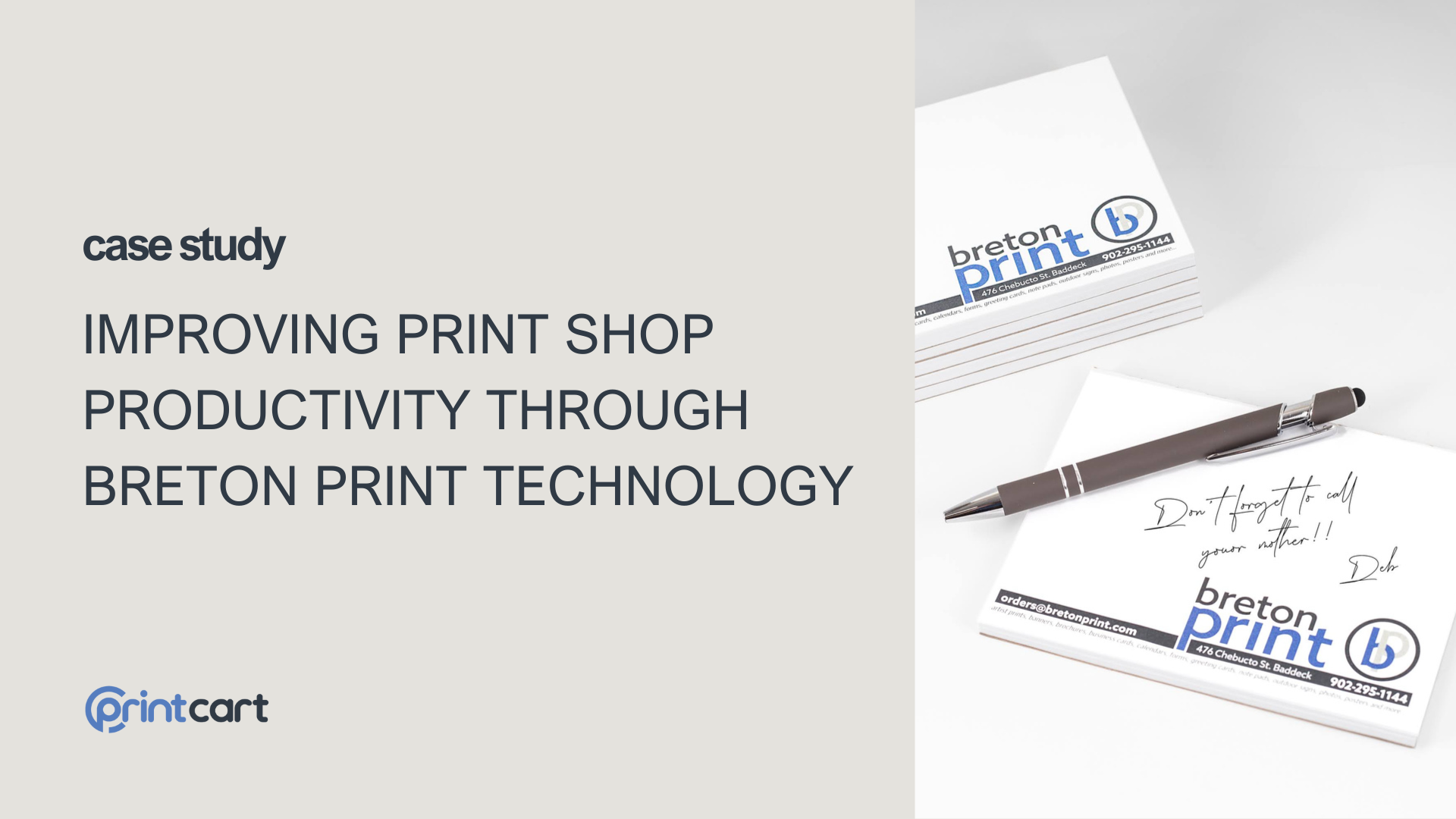
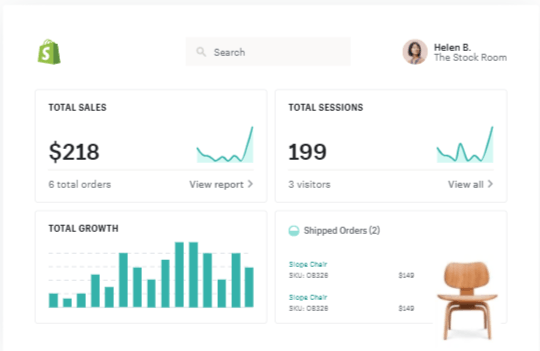
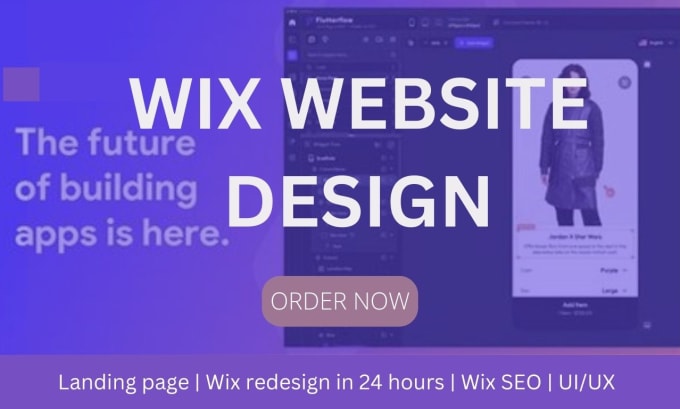












If you’re looking to integrate Google Maps functionality into your website or application, you’ve come to the right place. Google API Keys are the key—pun intended—to unlocking dynamic maps, Places services, and other powerful features that can transform the way users interact with your platform. While the process may seem technical at first glance, I’m here to walk you through it step by step. By the end of this guide, you’ll not only have your API key but also understand how to configure it securely and apply it effectively.
Let’s dive in and simplify this process together!
Why You Need a Google API Key
First, let’s talk about why this little piece of code is so essential. Google API Keys allow you to authenticate your project when accessing services like Maps JavaScript API, Places API, or Maps Embed API. These services enhance your application by providing interactive maps, location search functionality, and even routing directions.
Without an API key, you can’t use Google’s mapping features on your site. More importantly, having a key ensures you can manage your usage, monitor performance, and keep your project secure from unauthorized access.
Get The API Key.
You must have at least one API key associated with your project.
First, you need a Google account.
Step 1: Visit the Google Console page.
Step 2: Log in your Google account
Step 3: After successful login, select "Get Started For Free"
Step 4: Then you confirm and fill your card information to activate.
After completing activating card information. You return to the Home Page.
Then select the Console item. Now you will proceed to create the Project.
Step 1: Select My First Project then select "New Project"
Step 2: Fill in the Project information
Step 3: In case the API has been activated but not yet approved, it means that the Project you have created has not been created a referral (Credentials) so the project has not been used. You choose to CREATE CREDENTIALS -> Select API Key
Step 4: Next, select the type of API to create. You can search in the search bar or choose directly from the API library. Here you will select the corresponding API, with our function, you will choose: Places API and Maps Embed API.
Then select "Enable" to activate.
Step 5: On the Restrict and rename API key page, set the restrictions:
Application restrictions
Select HTTP referrers (web sites).
Add the referrers.
API restrictions
Select Restrict key.
Click Select APIs and select Maps JavaScript API. (If the Maps JavaScript API is not listed, you need to enable it.)
If your project uses Places Library, also select Places API. Similarly, if your project uses other services in the JavaScript API (Directions Service, Distance Matrix Service, Elevation Service, and/or Geocoding Service), you must also enable and select the corresponding API in this list.
Click SAVE.
Step 6: All done, you just need to copy the API to your Website
Step 7: Go to your WordPress, select NBDesigner under Settings, Paste the API you just created into the Google Maps Static API Key section.
Step 8: Under Settings, then go to "Desigin Tools". Check the Yes "Enable static Google Maps" box section
You can watch the video tutorial below:
Why This Matters
By now, you’ve successfully created and configured your Google API Key. You’ve taken the first step toward enhancing your application with one of the most versatile tools in the digital world. Whether you’re a developer building from scratch or a business owner optimizing a website, this integration empowers you to deliver seamless and interactive user experiences.
And remember, you’re not alone. Many professionals have started right where you are, and they’ve gone on to create incredible projects using Google’s tools.
OTHER ITEMS
NetBase provides Template, Extensions, and e-commerce solutions for open source: WordPress, Magento, Joomla Virtuemart. Other awesome items also come from NetBase Team:
You can refer to the great products and features of WooCommerce online Product Design plugin here: Check Out
You can visit the demo here: Visit Demo
In Conclusion
If you’re using tools like the NBDesigner plugin, why not dive deeper into its customization features? We at Printcart are here to support you every step of the way. Feel free to reach out if you have questions, and don’t forget to share your success stories with us!
Hopefully, with the new features in this edition, the Online Product Design Plugin can nurture your creativity while maximizing your ability to transform your designs. If there are any problems with using the product, please contact us to get the best support. Thank you for listening!
Best regards.
South Bevis
I studied information technology, before that I was involved in many e-commerce projects on WordPress, Magento and tested some of the company's products. I have a background in database, MySQL and web programming. Through the above article, I hope to help customers reach and use our products most effectively.
If you have questions about the product or want to comment on the product, leave a comment, we always listen, always renew our minds to bring out the best products. We will try to bring a lot of interesting experience when you use our products.
Contact me
Skype: live:vincent_4281
Phone/ WhatsApp: +84 355 993 306
Email: sale@cmsmart.net