Other Usefull Contents
You can see many success stories from our customers, and you may be one of them in the future
0 Reply
So, in this article, we are officially providing a completely free lite version of NBdesigner. Click the "Get Now" button to get our free package
Read More0 Reply
The pandemic has forced many furniture stores to shut their shops and as such it has become hard for anyone who wants to furnish their homes. Interior design software counter this by letting you design, create and choose the furniture you want which you can later buy from the online markets or offline stores of your choice.
Read More0 Reply
Upload any image and customize the frame style to have fame your best pictures. How to set up an advanced upload with online design plugin? Everything become easier after following our tutorial. Let started!
Read More
 4.9/5 ratings
4.9/5 ratings
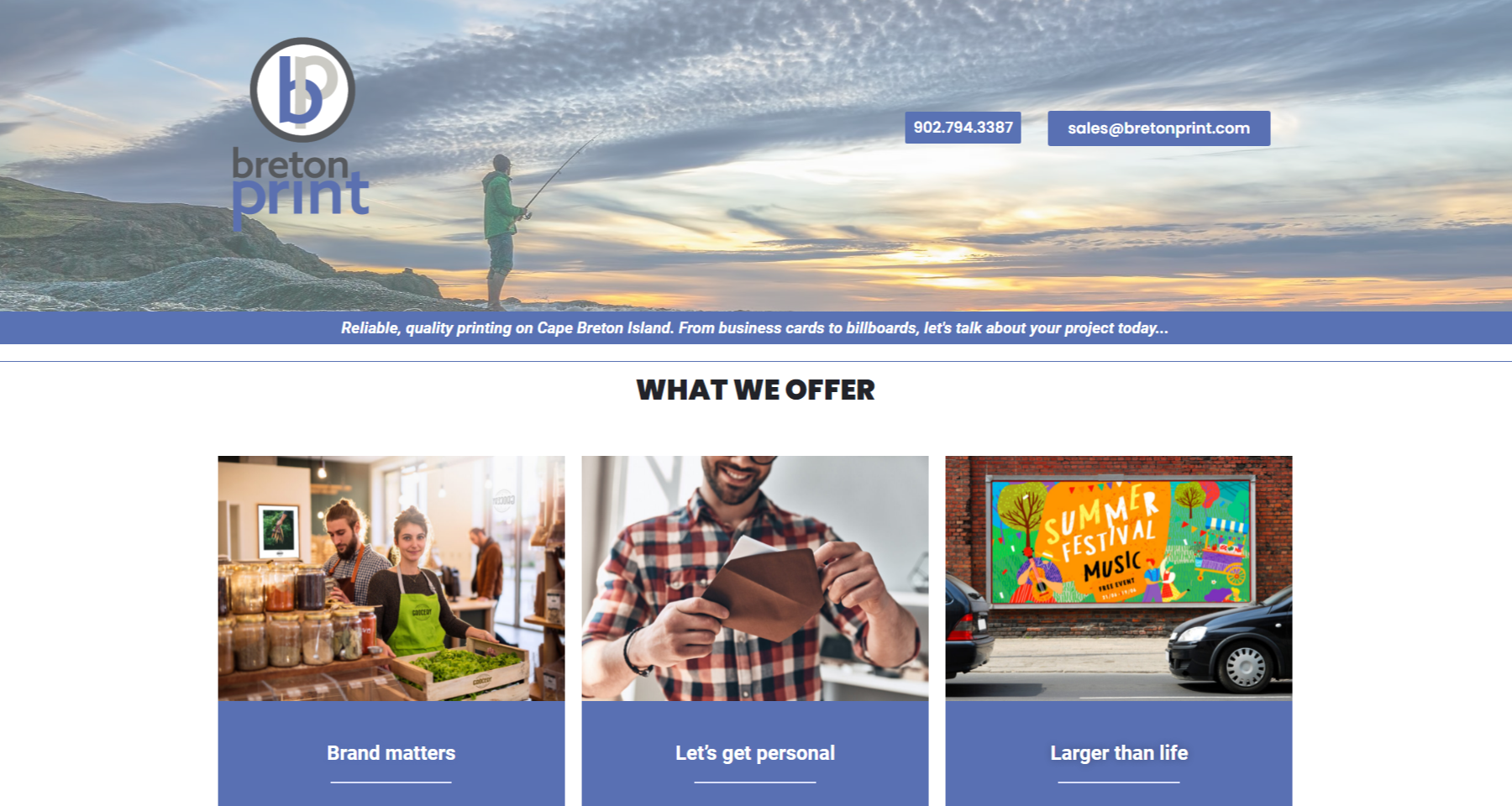
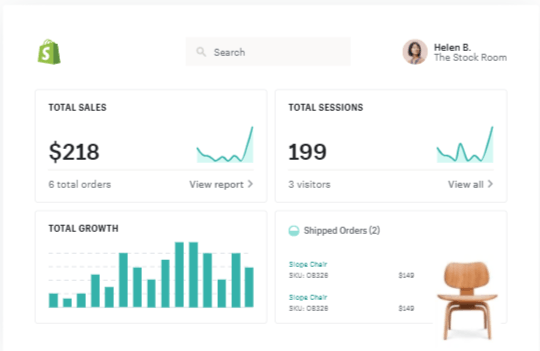
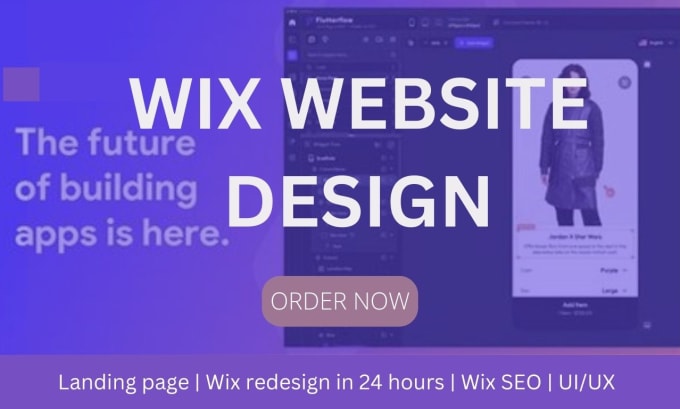












As you know, Product Preview shows you and each of your customers previewing this product to make a buying decision. With 3D Preview we believe you and your customers will have the most detailed overview of your product, so that customers will easily decide to buy your product with the highest level of satisfaction possible. Understand customer psychology and grasp this tool, you are already a successful person.
So how to setup 3d preview in WordPress Online Design?
To set up the 3D preview, follow these steps:
First you need a 3D design model, you can use Blender software to export to the 3D model as instructed: https://nbdesigner.cmsmart.net/3d-preview/
Or you can download sample product here:
Step 1: Once you have a 3D model, you can start creating a new product. Click "Products" select "Add New" to create a new product, you enter full information such as product name, description, select product image ... and don't forget "Enable Design". to complete you save and Publish is done.
Step 2: Using the 3D Model created earlier, copy and paste it into the NBDesigner archive folder on your computer: <root>/wp-content/uploads/nbdesigner/3d-models/<3d folder>
Step 3: Next, you click "Products" select your 3D preview product, click "Design Editor Setting", click "3D preview", select "Enable" in "Enable 3D preview", setup "can" in "3D model folder". and "label" under "Custom mesh name" then click "Update" to finish the setting.
Step 4: Now you can see the 3D product preview that you finished by click "Product", selecting "View Product" and selecting "Starting Design", clicking "3D" icon to preview. in 3D mode.
You can see more in the video below:
You can try this product at WordPress Online Design Demo.If you have any questions about the product, please contact Vincent at the contact information below or take your question here https://cmsmart.net/support_ticket/
Thank you for reading and keep following us to get more information in the next article! Bye, See you soon!
View more: Sticker Cutline Pattern Preview Feature
Diggory
My major is Computer Science. From 2011 - 2021 I participated in e-commerce projects on WordPress, Magento... and my position as a tester.
I have background knowledge about Database, SQL, Web programming. Currently, I am also working as a product researcher and developer. I research products, processes, and services, and then apply that knowledge to create new products and services. I always try to analyze the data to give the most comprehensive ideas to users. Through these articles, I hope to help customers reach and use our products most effectively.
I am interested in a better way of testing and how to help people better understand our products.
Please leave a comment if you have any questions about the product or you have some ideas to share with us.
Contact me
Skype: live:vincent_4281
Phone/ WhatsApp: +84 355 993 306
Email: sale@cmsmart.net