Other Usefull Contents
You can see many success stories from our customers, and you may be one of them in the future
0 Reply
So, in this article, we are officially providing a completely free lite version of NBdesigner. Click the "Get Now" button to get our free package
Read More0 Reply
The pandemic has forced many furniture stores to shut their shops and as such it has become hard for anyone who wants to furnish their homes. Interior design software counter this by letting you design, create and choose the furniture you want which you can later buy from the online markets or offline stores of your choice.
Read More0 Reply
Upload any image and customize the frame style to have fame your best pictures. How to set up an advanced upload with online design plugin? Everything become easier after following our tutorial. Let started!
Read More
 4.9/5 ratings
4.9/5 ratings
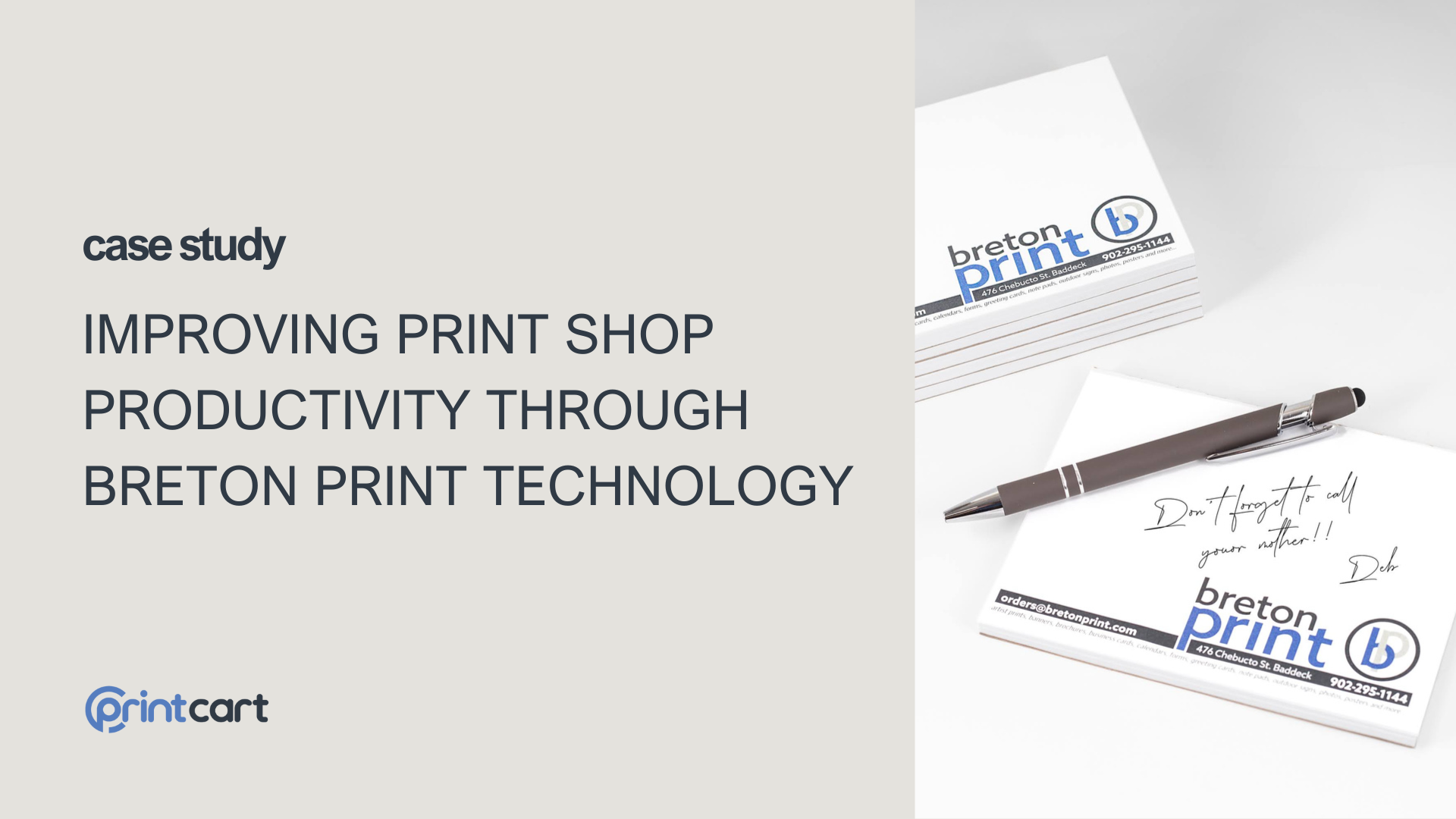
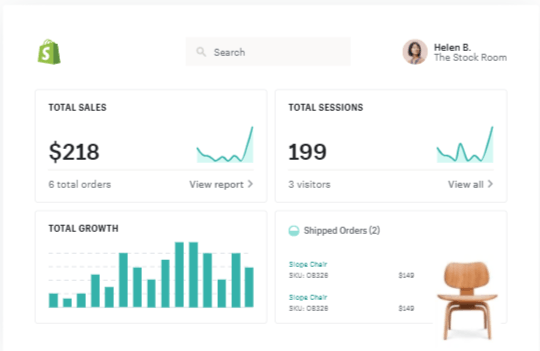
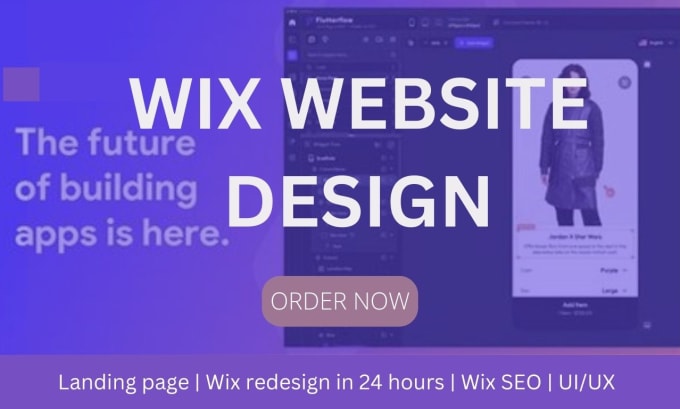












The development of technology and the increasing demand for online designs lead to the top concern for the quality and variety of design tools. To achieve diversity and provide the features needed for online design we have added the new Sticker cutline, pattern preview.
Features cutline sticker, pattern preview to help you create cute and beautiful designs. If you want your product and brand to stand out from the crowd, you need to create a unique sticker. Because the sticker can be applied wherever you want (product, office desk, on the bus and more), it maximizes communication efficiency for your product.
How to set up the cutline sticker, pattern preview?
Please follow the steps below:
Steps 1: First you need to create a new product, click on "Product", select "Add New" and enter the necessary information such as: Product name, product description ... do not forget to enable "Enable Design".
Steps 2: Next, you need to set up the printing option for the product. Click "Create Options", the screen will display the setup interface, you can either "Import" an existing printing option (you can download it here Press Ctrl + S to download to your computer ) or you can set it up yourself by selecting a field (Color / Material (3)) (Refer to the video in this article for details).
Steps 3: After completing the setup in step 2, you need to set "Display product option on", click "NBDesign" select "Settings" select "Printing Options" find "Display product option" select "Product Tab" and save option.
Steps 4: Finally to be able to preview the sticker you click "Products", select your sticker product and choose "Design Editor Setting" select "Enable" in the "Sticker cutline preview" and click "Update". you are done with setting up the "Die cut sticker". To see the results you follow the video under step 4.
You can see more in the video below:
You can try this product at WordPress Online Design Demo. If you have any questions about the product, please contact Vincent at the contact information below or take your question here: https://cmsmart.net/support_ticket/
Thank you for reading and keep following us to get more information in the next article! Bye, See you soon!
See more: Photo Frame - an Advanced Upload Feature
Diggory
My major is Computer Science. From 2011 - 2021 I participated in e-commerce projects on WordPress, Magento... and my position as a tester.
I have background knowledge about Database, SQL, Web programming. Currently, I am also working as a product researcher and developer. I research products, processes, and services, and then apply that knowledge to create new products and services. I always try to analyze the data to give the most comprehensive ideas to users. Through these articles, I hope to help customers reach and use our products most effectively.
I am interested in a better way of testing and how to help people better understand our products.
Please leave a comment if you have any questions about the product or you have some ideas to share with us.
Contact me
Skype: live:vincent_4281
Phone/ WhatsApp: +84 355 993 306
Email: sale@cmsmart.net