Other Usefull Contents
You can see many success stories from our customers, and you may be one of them in the future
0 Reply
So, in this article, we are officially providing a completely free lite version of NBdesigner. Click the "Get Now" button to get our free package
Read More0 Reply
The pandemic has forced many furniture stores to shut their shops and as such it has become hard for anyone who wants to furnish their homes. Interior design software counter this by letting you design, create and choose the furniture you want which you can later buy from the online markets or offline stores of your choice.
Read More0 Reply
Upload any image and customize the frame style to have fame your best pictures. How to set up an advanced upload with online design plugin? Everything become easier after following our tutorial. Let started!
Read More
 4.9/5 ratings
4.9/5 ratings
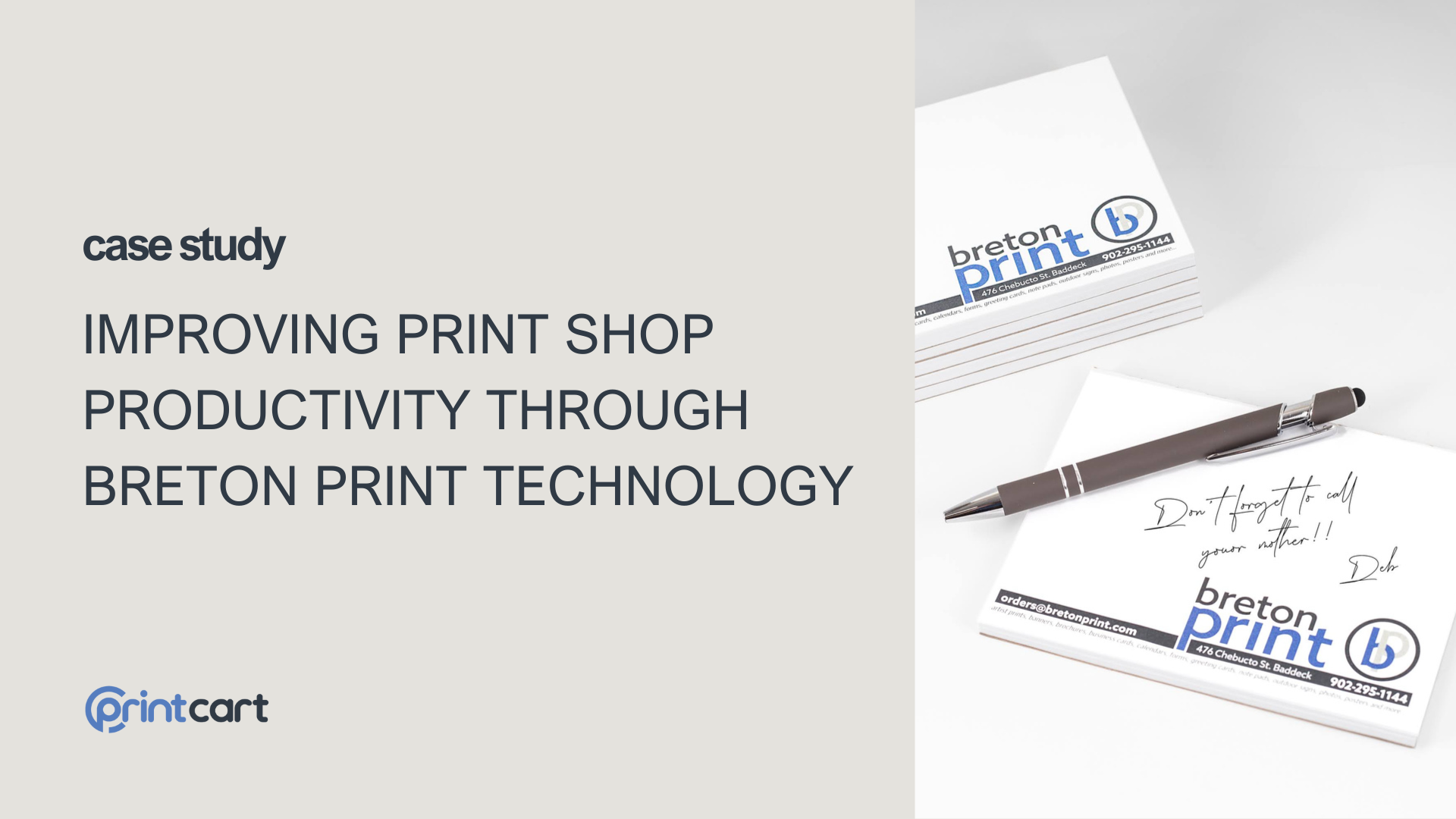
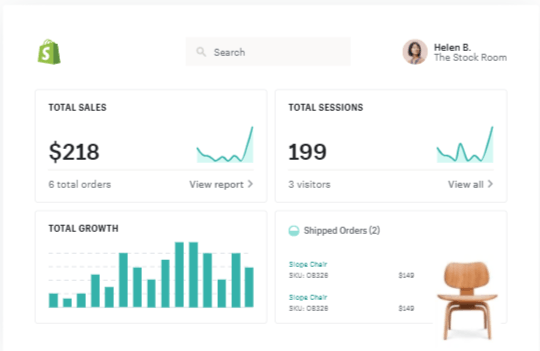
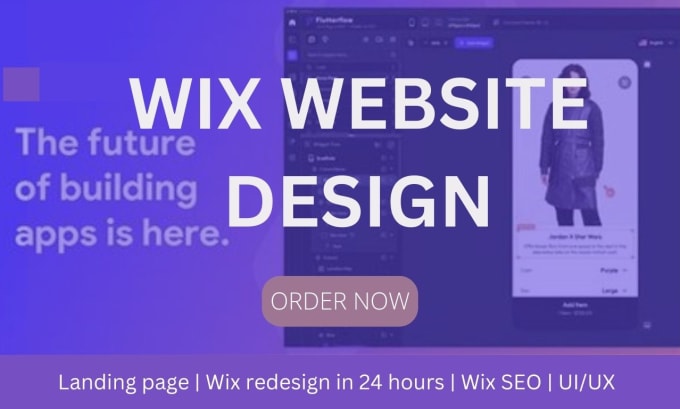












If you are in the web-to-print industry and looking for a powerful solution to enhance your online printing website, the WooCommerce Product Designer Plugin might just be the perfect fit for your business. This tool, designed by CMSmart, provides a robust platform for your customers to customize their products online with ease. One of its most powerful features is the Global Template Store. In this comprehensive guide, we will walk you through how to leverage the Global Template Store to enhance your customers' design experience and improve the usability of your WooCommerce product designer plugin.
Whether you're a business owner running a print shop or a developer looking to optimize your WooCommerce store, understanding how to use this feature will greatly benefit you. Here’s everything you need to know about using the Global Template Store with the WooCommerce Product Designer Plugin.
Why is the Global Template Store Important?
Providing a template store for your customers has several benefits, including:
Now, let’s explore the steps to integrate the Global Template Store in the WooCommerce Product Designer Plugin on your website.
Global Template Store
You installed WordPress Online Design Plugin on your Printing Website. Your customers can use the online design feature. However, when they go to the product and click "start upload and design" -> "Here design online" and see Design interface. You and your customers only see the design features of the product. There aren't available templates like our DEMO. All the available templates we have prepared for WordPress Online Design are called Global Template Store. So, how to show templates with Global Template Store?
Use the Global Template Store in Woocommerce Product Designer Plugin
If you want more detail, please follow this simple video guide step by step.
How to Use a global template store in the Woocommerce product designer plugin?
Benefits of Using the Global Template Store of in Your WooCommerce Product Designer Plugin
Using the Global Template Store in the WooCommerce Product Designer Plugin offers several advantages, including:
In conclusion
Setting up the Global Template Store in the WooCommerce Product Designer Plugin is crucial for enhancing your customers' design experience and increasing sales. This feature provides an intuitive, efficient way to offer a variety of templates, helping customers customize their products quickly and easily.
Visit our Live Demo to see the Global Template Store in action. If you have any questions or need assistance, feel free to contact our Support Team or reach out to our Sales Consultant Manager, Vincent.
Special Offer: Use the code MAR_DL at checkout to get 18% off your purchase.
Take your web-to-print business to the next level with the WooCommerce Product Designer Plugin today!
Above is some information and user guide Global Template Store in Woocommerce Product Designer Plugin. I hope this article brought a few helpful shares for you. If you have any questions please contact Mr. Vincent or Support team. Remembering to use coupon code MAR_DL to get 18% OFF for this item.
Thank you for reading and keep following us to get more information in the next article! Bye, See you soon!
Vincent
Sales Consultant Manager
Skype: live:vincent_4281
Phone/ WhatsApp: +84 978 847 058
Email: vincent@cmsmart.net
Charles
How are you today? I am always full of energy and feel excited because everyday I have chance to share my knowledge with you. Basically, I have researched and tried many different platforms such as Wordpress, Magento or Virtuemart for many years.
Actually, I can build different types of websites on my own. However, I am very keen on learning about SEO and wondering about the way to find a best method to help your website rank higher on the google search engine. On top of this, I know and understand what you should do to run your business well.
Hence, that is a reason why I have become a copywriter to bring the most valuable information to you. As far as I concerned, it will be helpful if you try read it once. In addition, stay in touch with me so that I can help you handle your problems. On your suggestion, I will be highly motivated to try harder.
Thank you!
Contact
Skype: live:vincent_4281
Phone/ WhatsApp: +84 355 993 306
Email: sales@cmsmart.net