Other Usefull Contents
You can see many success stories from our customers, and you may be one of them in the future
0 Reply
So, in this article, we are officially providing a completely free lite version of NBdesigner. Click the "Get Now" button to get our free package
Read More0 Reply
The pandemic has forced many furniture stores to shut their shops and as such it has become hard for anyone who wants to furnish their homes. Interior design software counter this by letting you design, create and choose the furniture you want which you can later buy from the online markets or offline stores of your choice.
Read More0 Reply
Upload any image and customize the frame style to have fame your best pictures. How to set up an advanced upload with online design plugin? Everything become easier after following our tutorial. Let started!
Read More
 4.9/5 ratings
4.9/5 ratings
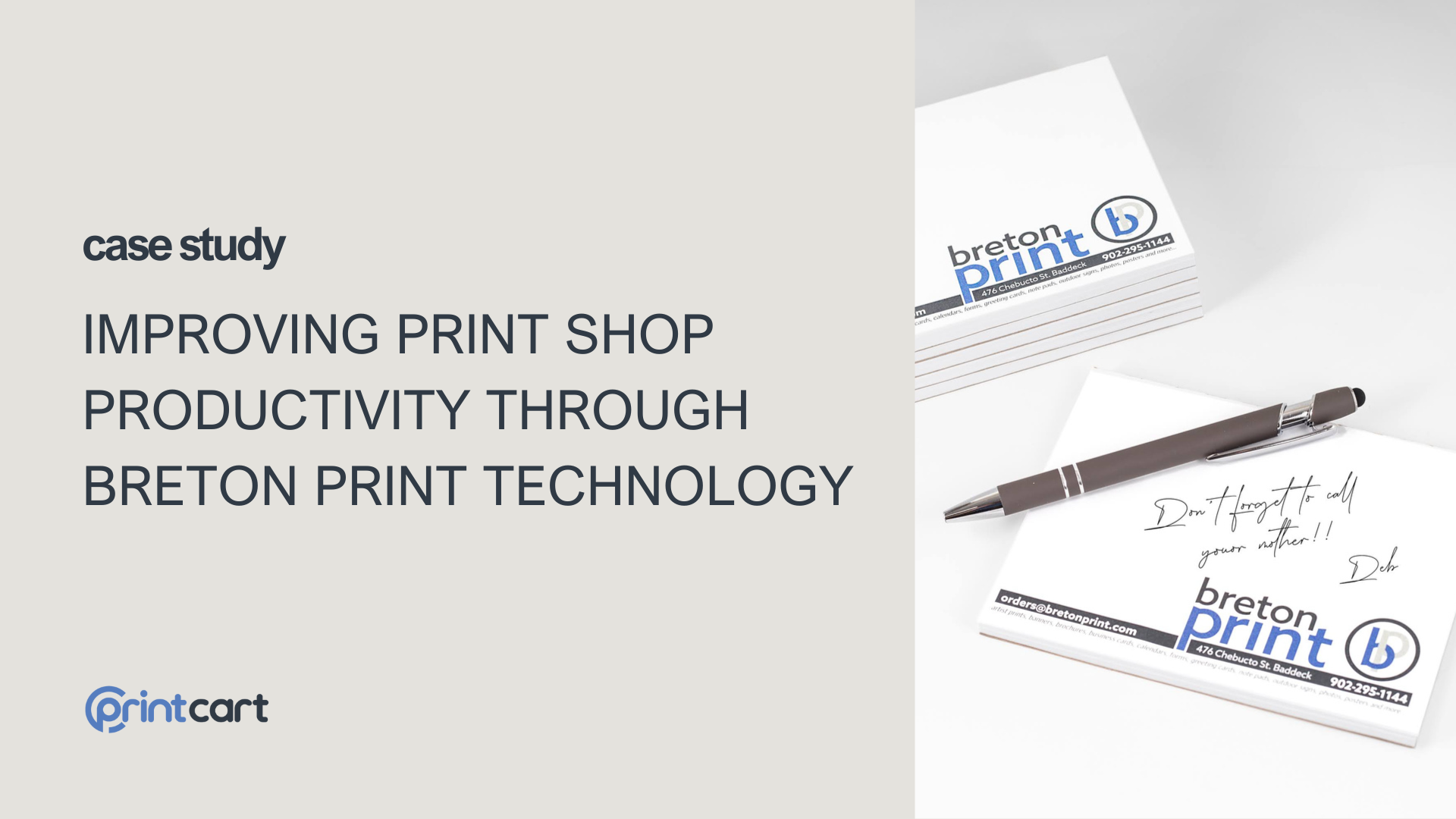
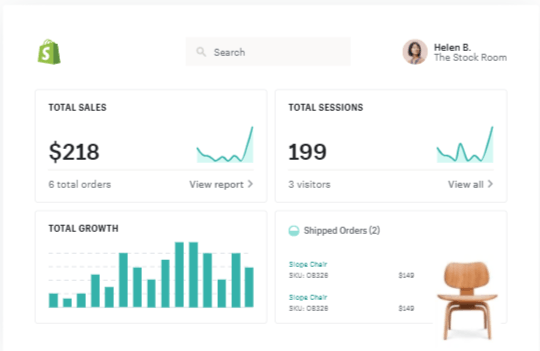
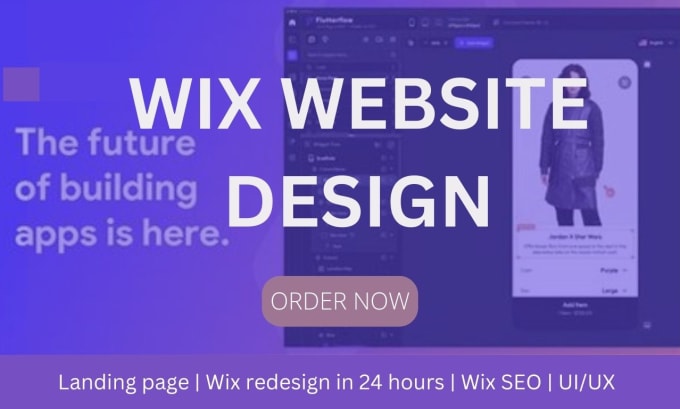












Web to Print Online Designer by CMSmart is a must-have tool for all printing company which helps customers customize multiple all types of printing products. Customers have no experience in photoshop, but they also want to create their design as customize T-shirts, mugs, pillows, photos, canvas, business cards, phone case and so on.
Translation in plugins and themes on WordPress is a nightmare, right? Most WordPress products include themes and plugins are in English, but if your website caters to Vietnam or a certain country, then, of course, it needs to translate according to the language of that country. Most beginners don’t know that they can install WordPress in their language and use it to make websites in any language.
Language customization allows you to adjust different languages to fit your needs. You use language customization to choose the language you have available. After selecting the language you want, your page translates into the language you specified. This type of configuration gives you complete control over languages. Using the Loco Translate plugin, you can change languages as quickly as possible.
In this article, we will show you How to use the Loco Translate plugin to translate on the Online Product Designer?
Any highlight feature I want to recommend for you:
3 steps to use the Loco Translate to translate on the Designer plugin:
Step 1: Install and Activate Loco Translate plugin
Step 2: Choose Default design editor Layout
Step 3: Translate and view the result
I would like to present details step by step instructions for you.
Step 1: Install and Activate Loco Translate plugin
1. To translate languages in whatever plugin you are using, firstly, you need to install the Loco Translate plugin.
2. You enter Loco Translate on an input box on the right of the screen, after the plugin shows up, install and activate Loco Translate to use.
3. Loco Translate activates successfully. From now, you can use the plugin to translate. View more: Woocommerce Product Online Designer Plugin Demo
Step 2: Choose Default design editor Layout
Choose the default Layout for a design tool to specify a Layout for each Product.
1. For the Modern and Visual Layouts, you can translate with Loco Translate.
2. For the Classic Layout, you can translate with Frontend Translate show up on NBDesigner
Step 3: Translate and view the result
1. Translate by using Loco Translate apply to Modern Layout and Visual Layout.
For additional details on managing translations, check out How to Customize Language for WooCommerce Product Designer Plugin.
2. Translate by using Frontend Translate apply to Classic Layout. Frontend Translate applies to Classic products.
To make the process even easier, we've included an instructional video to guide you visually. Let’s get started!
Translate on OD from Cmsmart Netbase on Vimeo.
English is the most widely used language in the world and has become a mandatory language for most websites today. Then there are some other languages such as Chinese, Japanese, Korean, French, ... Therefore a modern website is indispensable for multilingual features. In addition to the local language, the second or even third language will depend on the type of users that the website directs at.
In Conclusion
The Online Product Designer by Printcart, combined with the Loco Translate plugin, empowers businesses to deliver customized, multilingual experiences. By following this guide, you can enhance your website’s usability, expand your audience, and showcase the best of your design tools. Whether you’re catering to local markets or a global clientele, seamless translation is the key to driving engagement and boosting conversions.
Hopefully, the article has brought some useful information for you. If you have any questions, feel free to feedback here. My colleagues and I am willing to support you. One more time let's explore this great product: Woocommerce product designer plugin
Consult: How To Create Online Design For Products With Woocommerce Product Designer Plugin?
Best regards.
Have a nice day!
Vincent
Sales Consultant Manager
Skype: live:vincent_4281
Phone/ WhatsApp: +84 978 847 058
Email: vincent@cmsmart.net
Fidelia
I am Fidelia and I am a copywriter at Netbase JSC. With 4 years of specialized training and 3 years of experience in professional environments, I have the chance to take part in several great projects and workshops which involve software technology. In addition, I was trained to become a professional copywriter. Every day my job is essentially to write texts which could be through website content, emails, newsletters, sales pages, blogs, articles,...
Hence, I realized that many small businesses are the base of economics, and entrepreneurs should have some smart solutions to compete with other competitive companies all over the world. With a passion for sharing my knowledge with budding entrepreneurs, I hope that I could bring to you valuable information all the time.
If you have any questions about your products or some interesting ideas and tips, you can share with us, just put it in the comment box! We are always willing to support you.
Many thanks and best regard!
Contact
Skype: live:vincent_4281
Phone/ WhatsApp: +84 355 993 306
Email: vincent@cmsmart.net