Other Usefull Contents
You can see many success stories from our customers, and you may be one of them in the future
0 Reply
So, in this article, we are officially providing a completely free lite version of NBdesigner. Click the "Get Now" button to get our free package
Read More0 Reply
The pandemic has forced many furniture stores to shut their shops and as such it has become hard for anyone who wants to furnish their homes. Interior design software counter this by letting you design, create and choose the furniture you want which you can later buy from the online markets or offline stores of your choice.
Read More0 Reply
Upload any image and customize the frame style to have fame your best pictures. How to set up an advanced upload with online design plugin? Everything become easier after following our tutorial. Let started!
Read More
 4.9/5 ratings
4.9/5 ratings
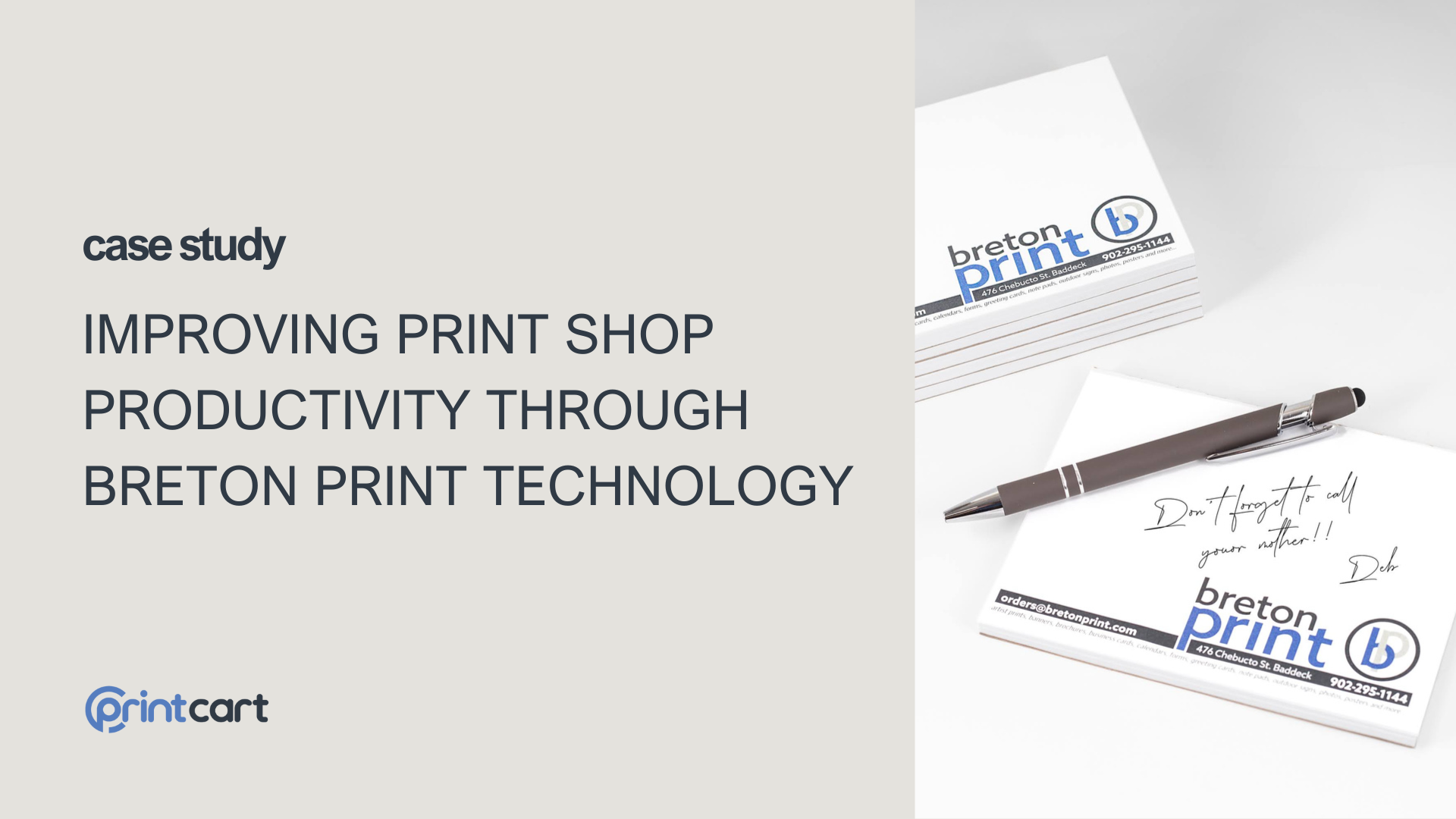
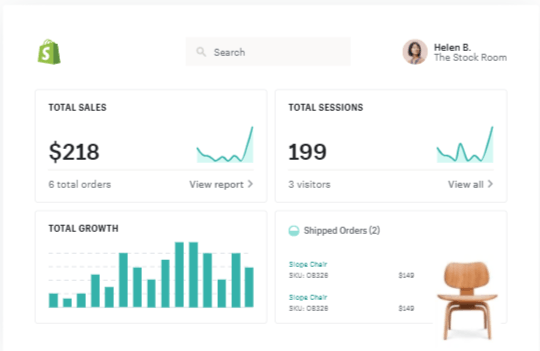
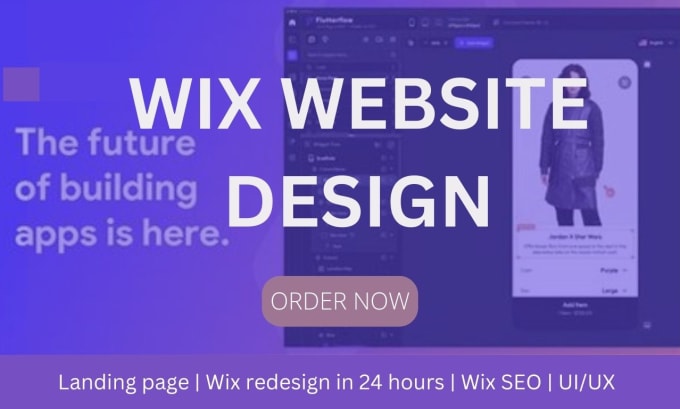












Version 2.5.0 of the Woocommerce product online design plugin introduces several innovative features to enhance user experience and streamline operations for both shop owners and customers. One standout feature is the Design Guideline—a set of predetermined standards and requirements for product designs established by the shop owner. This feature ensures consistency, simplifies the design process, and improves communication between businesses and their customers.
In this article, we’ll explore the importance of the Design Guideline, dive into its integration with web-to-print systems, and provide a step-by-step guide on how to use it effectively. Whether you're an online retailer, a print shop, or a business leveraging web-to-print solutions, this guide will equip you with actionable insights to maximize this feature's benefits.
The Evolution of WooCommerce Product Online Design: Key Features in Version 2.5.0
The latest update to the WooCommerce Product Online Design Plugin is packed with features tailored to meet the diverse needs of modern e-commerce businesses. Highlights include:
1. Product Configuration Display Options
Option Group Configuration: This feature allows you to group similar fields together, making it easier for customers to navigate the product customization process.
Step-by-Step Configuration: The plugin provides a clear, step-by-step layout that shows customers the fields and options available for each product, ensuring they don’t miss any important customization features. For a detailed guide on configuring these options, visit this link.
2. Print Pricing Options
Delivery Date Configuration: This feature allows you to set a delivery date for each product, along with a fixed price per delivery day. Customers can easily view how the delivery date impacts the total price of their order.
Artwork Action: Customers can select specific requirements for artwork directly from the design interface, making the customization process more flexible and efficient.
3. QR Code & Design Guidelines
QR Code (Vcard): Customers can scan a QR code to access all the design details via their mobile device. Learn more about how QR codes can benefit your product customization here.
Design Guidelines: Shop owners can set predetermined design guidelines, helping customers understand the requirements for high-quality artwork submissions. You can configure this feature through the plugin’s back-end. For more details, check out this article on setting up the design guideline.
4. Template Mapping and Filtering Features
Template Mapping: Customers who log in can see their saved templates directly, while non-logged-in users are prompted to enter their details to access templates.
Advanced Quote Feature: Customers can request a quote for multiple products during the checkout process, streamlining their decision-making. To learn more about how to configure the quote feature for products, refer to this guide.
Template Filter Feature: Users can filter design templates by color, style, and tag, making it easier to find the perfect template for their needs.
Details invite you to watch the video below:
Streamlining the design process is crucial for web-to-print businesses, and the Design Guideline feature in the WooCommerce Product Online Design Plugin makes it easier than ever. This tool allows shop owners to set clear standards for custom designs, ensuring consistency and reducing errors.
In this video, we’ll show you step-by-step how to use the Design Guideline feature to simplify customization and enhance the customer experience. Watch now to learn how this feature can transform your workflow and elevate your web-to-print operations!
How to use Design guide line with woocommerce product online design?
As you know. design guideline has not been set for this product, so follow guide below:
Above are some new Highlight Features of Online Product Designer and How to use Design guide line with web to print Online Design? Hopefully, the article has brought you a clear overview of version 2.5.0 and you find a useful guide. Don't miss to use coupon code MAR_DL to get 18% discount for this item. If you have any questions, feel free to feedback Here. My colleagues and I are willing to support you. If you want to have more experience in our products, please access the link: Check Out
Conclusion
Incorporating the Design Guideline feature into your WooCommerce Product Designer Plugin is a powerful way to enhance the customer experience and streamline the design process. By providing clear and customizable standards, you empower customers to create designs that meet their unique needs while maintaining your brand’s quality and consistency. This leads to higher satisfaction, fewer errors, and stronger customer loyalty.
Ready to explore the full potential of our products? Visit this link to experience the plugin’s capabilities and create your own designs. If you have any questions, feel free to share your feedback—we’re here to help! Don’t forget to use the coupon code MAR_DL at checkout to enjoy an exclusive 18% discount on your purchase.
Best regards.
Have a nice day!
View more: How To Setting Get Quote Feature For The Product?
Charles
How are you today? I am always full of energy and feel excited because everyday I have chance to share my knowledge with you. Basically, I have researched and tried many different platforms such as Wordpress, Magento or Virtuemart for many years.
Actually, I can build different types of websites on my own. However, I am very keen on learning about SEO and wondering about the way to find a best method to help your website rank higher on the google search engine. On top of this, I know and understand what you should do to run your business well.
Hence, that is a reason why I have become a copywriter to bring the most valuable information to you. As far as I concerned, it will be helpful if you try read it once. In addition, stay in touch with me so that I can help you handle your problems. On your suggestion, I will be highly motivated to try harder.
Thank you!
Contact
Skype: live:vincent_4281
Phone/ WhatsApp: +84 355 993 306
Email: sales@cmsmart.net