Other Usefull Contents
You can see many success stories from our customers, and you may be one of them in the future
0 Reply
So, in this article, we are officially providing a completely free lite version of NBdesigner. Click the "Get Now" button to get our free package
Read More0 Reply
The pandemic has forced many furniture stores to shut their shops and as such it has become hard for anyone who wants to furnish their homes. Interior design software counter this by letting you design, create and choose the furniture you want which you can later buy from the online markets or offline stores of your choice.
Read More0 Reply
Upload any image and customize the frame style to have fame your best pictures. How to set up an advanced upload with online design plugin? Everything become easier after following our tutorial. Let started!
Read More
 4.9/5 ratings
4.9/5 ratings
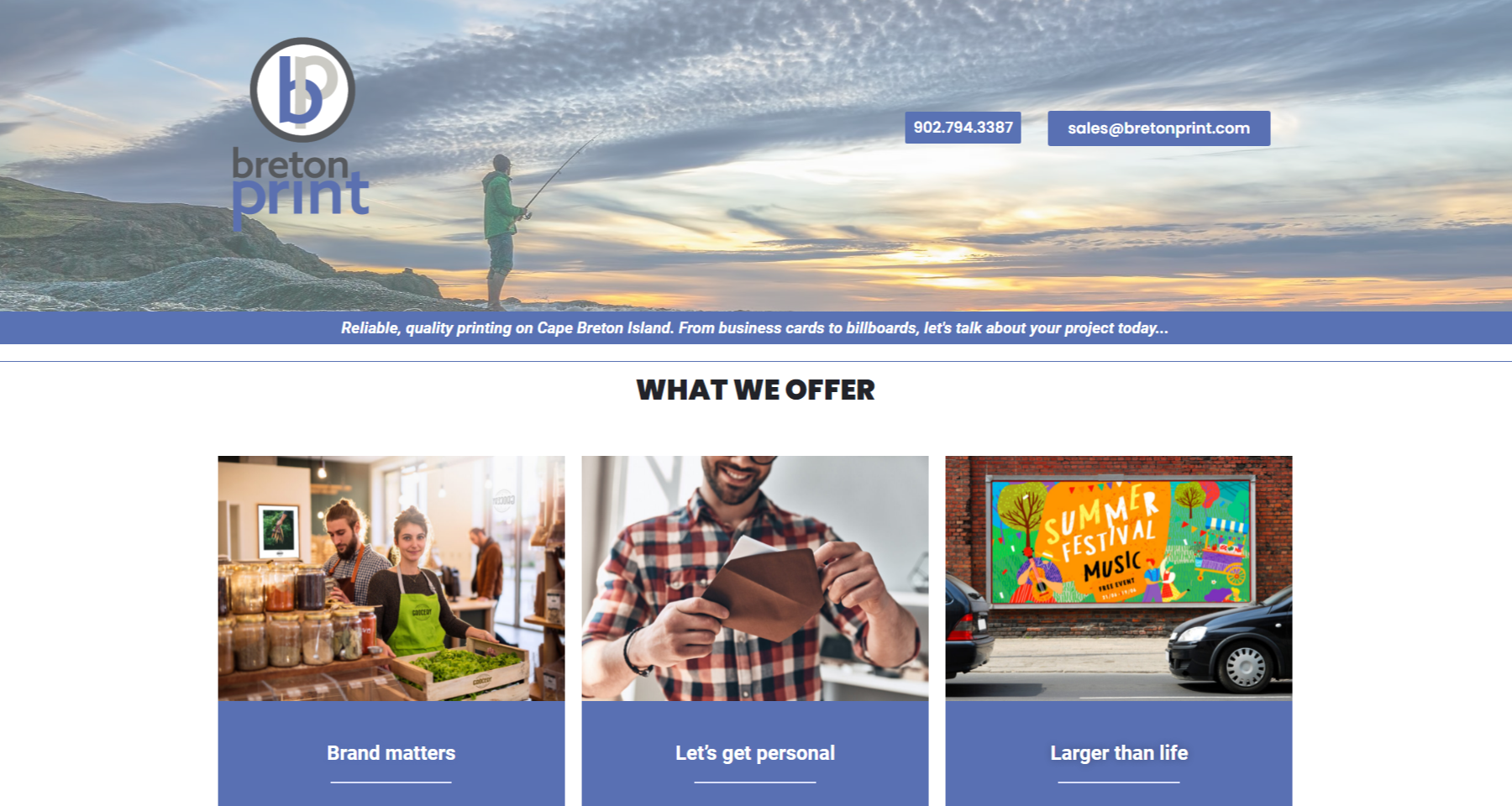
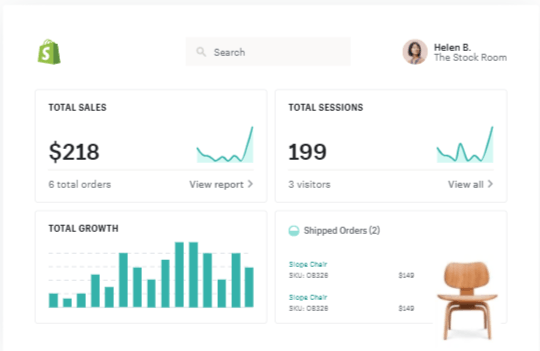
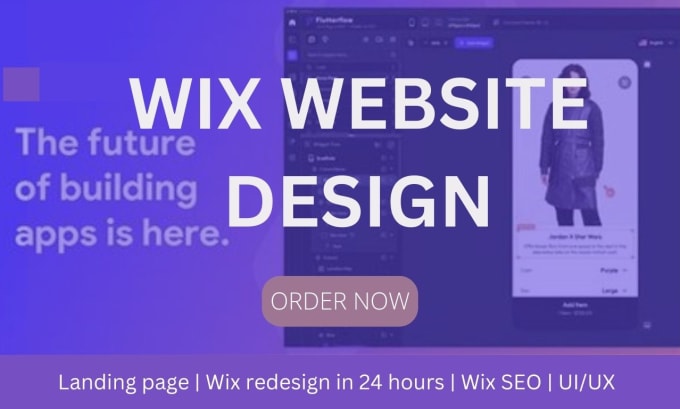












The WooCommerce Product Designer Plugin by Cmsmart is a powerful tool tailored to meet the needs of the modern printing business. With its intuitive design, this premium plugin empowers customers to upload their designs directly onto your platform, streamlining the product customization process. For administrators, it provides a comprehensive set of features for managing uploads, ensuring that only high-quality, print-ready designs are processed.
Among the plugin’s many features, the Upload Settings Tab stands out as one of the most critical components. In this detailed guide, we will explore how to configure this tab effectively, optimize file management, and create a seamless experience for your customers.
Why Customize the Upload Settings Tab?
When using the WooCommerce Product Designer Plugin, the Upload Settings tab offers the following configuration options:
Allowed File Types
Define the file types your customers can upload (e.g., JPG, PNG, SVG, PDF). This feature ensures that only compatible and high-quality files are accepted.
Disallowed File Types
Restrict specific file types from being uploaded, enhancing security and preventing unsupported formats from causing errors.
File Size Limits
Set maximum file sizes for uploads to ensure fast processing and prevent oversized files from affecting system performance. For instance, you might limit files to 20MB.
Resolution Limits (DPI)
Specify resolution requirements for uploads to ensure print quality. For example, you can set a minimum DPI of 300 to maintain professional standards.
Need help configuring DPI? Check out this detailed tutorial.
Enable File Downloads
Let customers download their uploaded files for review or reuse. This feature improves user satisfaction by giving them control over their designs.
Customer Upload Permissions
Allow customers to upload their files directly to the product design interface. By enabling this feature, you enhance the self-service aspect of your platform, reducing dependency on support teams.
Some highlight features of woocommerce products designer
1. Product Configuration Display Options
2. Print Pricing Options
3. QR Code & Design Guidelines
4. Template Mapping and Filtering Features
Tutorial video customize Upload setting tab for NBdesigner
How to customize Upload setting tab for Woocommerce Product designer plugin?
Conclusion
Customizing the Upload Settings Tab in the WooCommerce Product Designer Plugin is a vital step for any printing business that wants to streamline operations and deliver a superior user experience. From managing file types to enforcing quality standards, this feature empowers you to take full control of the upload process while reducing errors and improving workflow efficiency.
If you’re ready to unlock the full potential of this powerful plugin, start exploring the live demo. Use coupon code MAR_DL to get an exclusive 18% discount on your purchase. For further assistance, feel free to reach out—our support team is always here to help. My colleagues and I are willing to support you. If you want to have more experience in our products, please access the link: create your own.
Best regards.
Have a nice day!
Charles
How are you today? I am always full of energy and feel excited because everyday I have chance to share my knowledge with you. Basically, I have researched and tried many different platforms such as Wordpress, Magento or Virtuemart for many years.
Actually, I can build different types of websites on my own. However, I am very keen on learning about SEO and wondering about the way to find a best method to help your website rank higher on the google search engine. On top of this, I know and understand what you should do to run your business well.
Hence, that is a reason why I have become a copywriter to bring the most valuable information to you. As far as I concerned, it will be helpful if you try read it once. In addition, stay in touch with me so that I can help you handle your problems. On your suggestion, I will be highly motivated to try harder.
Thank you!
Contact
Skype: live:vincent_4281
Phone/ WhatsApp: +84 355 993 306
Email: sales@cmsmart.net