
With the release of version 2.5.0 of the WooCommerce Product Online Design Plugin, we’ve introduced powerful features tailored to enhance the user experience for both shop owners and their customers. Among these, the Template Fields Mapping feature stands out as a tool designed to streamline the personalization process, making it simpler for users to customize products with ease. This guide will help you understand how to leverage template fields mapping effectively, explore its unique benefits, and use it to enhance your web-to-print business.
What Is Template Fields Mapping?
The Template Fields Mapping feature allows users to map specific information directly onto design templates. If a user is logged into their account, their saved information (such as name, contact details, or preferences) is automatically filled into the mapped template fields. For guest users, a pop-up dialog box prompts them to input the necessary information.
This functionality simplifies the design process for personalized products like business cards, greeting cards, or promotional materials, ensuring accuracy and saving time for both customers and shop owners.

The Evolution of WooCommerce Product Online Design: Key Features in Version 2.5.0
The latest update to the WooCommerce Product Online Design Plugin is packed with features tailored to meet the diverse needs of modern e-commerce businesses. Highlights include:
1. Product Configuration Display Options
-
Option Group Configuration: This feature allows you to group similar fields together, making it easier for customers to navigate the product customization process.
-
Step-by-Step Configuration: The plugin provides a clear, step-by-step layout that shows customers the fields and options available for each product, ensuring they don’t miss any important customization features. For a detailed guide on configuring these options, visit this link.
2. Print Pricing Options
-
Delivery Date Configuration: This feature allows you to set a delivery date for each product, along with a fixed price per delivery day. Customers can easily view how the delivery date impacts the total price of their order.
-
Artwork Action: Customers can select specific requirements for artwork directly from the design interface, making the customization process more flexible and efficient.
3. QR Code & Design Guidelines
-
QR Code (Vcard): Customers can scan a QR code to access all the design details via their mobile device. Learn more about how QR codes can benefit your product customization here.
-
Design Guidelines: Shop owners can set predetermined design guidelines, helping customers understand the requirements for high-quality artwork submissions. You can configure this feature through the plugin’s back-end. For more details, check out this article on setting up the design guideline.
4. Template Mapping and Filtering Features
-
Template Mapping: Customers who log in can see their saved templates directly, while non-logged-in users are prompted to enter their details to access templates.
-
Advanced Quote Feature: Customers can request a quote for multiple products during the checkout process, streamlining their decision-making. To learn more about how to configure the quote feature for products, refer to this guide.
-
Template Filter Feature: Users can filter design templates by color, style, and tag, making it easier to find the perfect template for their needs.
Details invite you to watch the video below:
Streamlining the design process is crucial for web-to-print businesses, and the Design Guideline feature in the WooCommerce Product Online Design Plugin makes it easier than ever. This tool allows shop owners to set clear standards for custom designs, ensuring consistency and reducing errors.
In this video, we’ll show you step-by-step how to use the Design Guideline feature to simplify customization and enhance the customer experience. Watch now to learn how this feature can transform your workflow and elevate your web-to-print operations!
How to use template fields mapping with NBdesigner?
Step1: Access the Backend:
Navigate to the backend of your store and go to NBdesigner > Template Fields.
Step 2: Add and Connect Fields:
Create new fields and connect them to relevant sections of your template.
You can also delete fields that are no longer needed.
Step3: Design Your Template:
Create or upload a template (e.g., a business card or flyer).
Map fields to specific areas of the template, such as name, company, or contact details.
If you are login. Card information will be taken according to login account information
If you haven't logged in yet, system will show a pop up to fill the information
For more details please follow the video below:
Why Choose Printcart for Web-to-Print Solutions?
At Printcart, we are committed to providing cutting-edge solutions tailored to meet the unique demands of the web-to-print industry. Our WooCommerce Product Designer Plugin combines functionality with user-friendly design, making it a top choice for businesses looking to streamline their operations.
Key Advantages of Choosing Printcart:
- A feature-rich platform designed for customization and personalization.
- Robust support for template mapping, advanced quoting, and design filtering.
- A professional support team ready to assist with customization and implementation.
The Template Fields Mapping feature is a game-changer for web-to-print businesses, making customization easier, reducing errors, and enhancing customer satisfaction. By integrating this functionality, you can streamline workflows and meet the growing demand for personalized products with ease.
To help you get started, Printcart offers an 18% discount on the WooCommerce Product Designer Plugin. Use the code MAR_DL at checkout, explore the DEMO page, or upgrade via the Printcart Dashboard.
View more: How To Convert PSD To Template For Online Designer
Best regards.
Have a nice day!
Vincent
Sales Consultant Manager
Skype: live:vincent_4281
Phone/ whatsapp: +84 868 901 261
Email: vincent@cmsmart.net
Charles
How are you today? I am always full of energy and feel excited because everyday I have chance to share my knowledge with you. Basically, I have researched and tried many different platforms such as Wordpress, Magento or Virtuemart for many years.
Actually, I can build different types of websites on my own. However, I am very keen on learning about SEO and wondering about the way to find a best method to help your website rank higher on the google search engine. On top of this, I know and understand what you should do to run your business well.
Hence, that is a reason why I have become a copywriter to bring the most valuable information to you. As far as I concerned, it will be helpful if you try read it once. In addition, stay in touch with me so that I can help you handle your problems. On your suggestion, I will be highly motivated to try harder.
Thank you!
Contact
Skype: live:vincent_4281
Phone/ WhatsApp: +84 355 993 306
Email: sales@cmsmart.net


 4.9/5 ratings
4.9/5 ratings
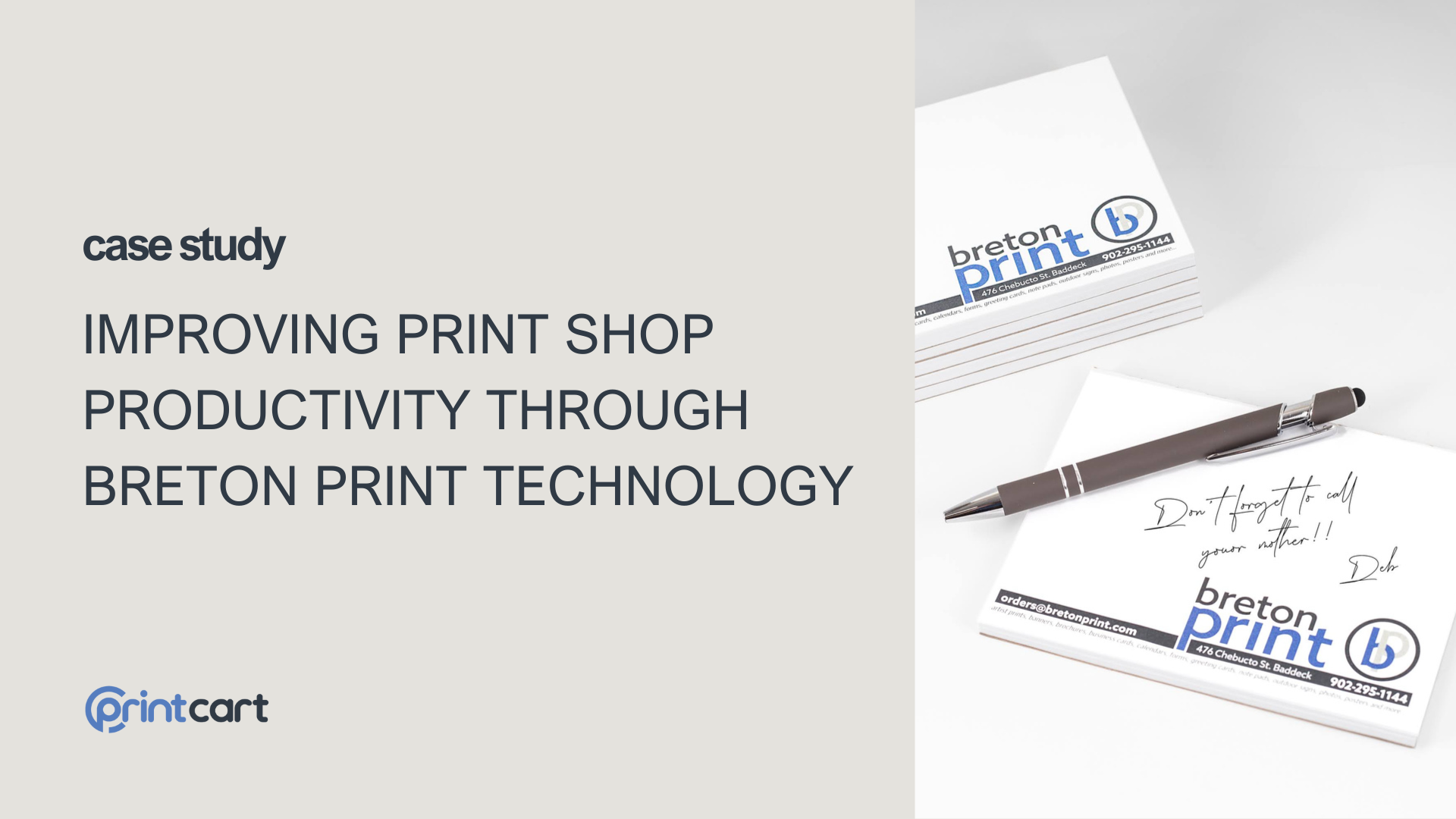
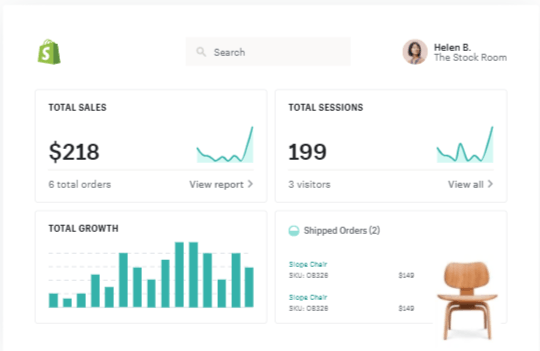
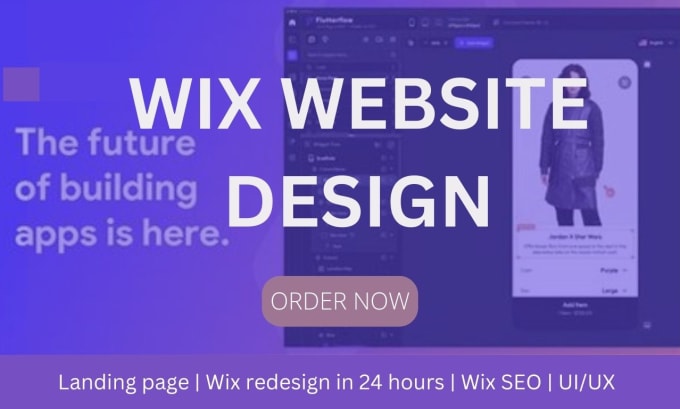












Hello! Thanks for the video, very helpful. Question, how do I add custom fields? My dropdown limits me in my selection, but I have a few that aren't listed that I would like to put in as well.
Thank you!
Hello Malcom,
Many thanks for your concern in our products.
We already create custom hooks in our themes and plugins to help other developers to easily adjust our code to their needs.
So you can add more fields to meet your need.
Best Regards,
Janet